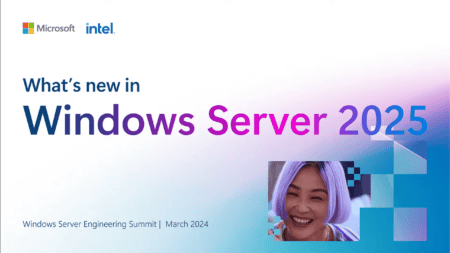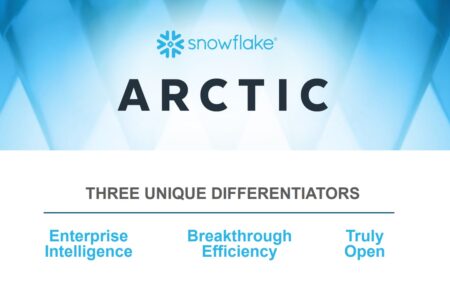The Windows 10 feature update that was released in May of this year can brick your SSD. In this update the feature drive optimization was enabled, which uses defragmentation. Defragmentation is only good for hard disk drives (HDD) not for solid state drives (SSD).
Microsoft released a large Windows 10 feature update in May of this year. With good intentions they improved a feature for drive optimizations, but the feature has a bug and doesn’t check if a system is using an HDD or SSD. A patch is now on the way to fix this bug, but in the meantime, it is important to disable this feature in case you already have the May update installed.
HDD
An HDD is a traditional hard drive which spins around to find the data on the drive. By using defragmentation data that belong together but got spread out over the drive will be moved together. So when the drive is spinning the data can be found and loaded much faster. It’s an old invention that works quite well.
SSD
When you are using a solid state drive, your drive consists of multiple flash chips, which work a lot different. By using chips the drive is at least ten times faster, sometimes even a 100 times, so data can be found very fast. The quality and lifespan of the drive reduces when the cells of the drive are written more often. So defragmentation in the traditional way is not necessary but alo reduces the lifespan and quality of the drive. Every SSD has a function called Trim which uses a hardware model to do a form of defragmentation by itself.
Patch is not available yet
Since the patch is only available to insiders at this moment, you can disable the defragmentation, by pressing the Start Button. Type in “defrag”, until the defragmentation application pops up, and press enter.
You get a dialog and below is a change settings button where you can disable the “run on a schedule” setting.
Also read: Microsoft has lost its grip on the Windows 10 update process