Do you use Office 365 but have you always wondered what happens if you don’t renew your subscription? You don’t have to take any risks, because we have tried it out it for you.
Office 365 is, of course, a subscription. Just like other subscriptions, such as your telephone subscription, the service does not stop automatically if you accidentally forget to renew it. When a phone subscription is automatically renewed, Office 365 gives you 4 months to renew it without losing any data.
Through a 3-step process, Microsoft offers customers who have overlooked payment(s) or who do not want to renew the subscription the ability to move all the data they need. In this process, which takes four months, access for both employee and administrator is gradually decreasing, but it leaves the door open for a long period of time to renew your subscription. Apart from the stage at which your subscription is still active, these are the three steps you go through when your subscription expires.
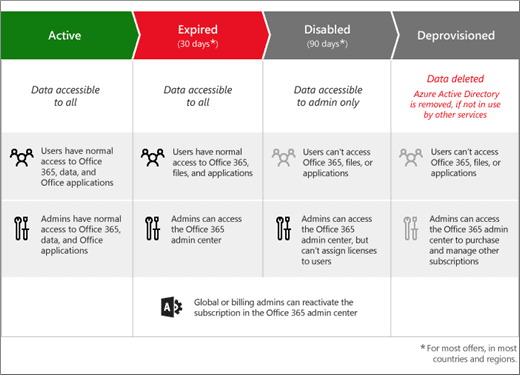
Step 1: Expired (1-30 days after expiration)
The first step in the process begins under the heading ‘Expired’. Actually, this is just a free month, because you still have access to everything. This way, you still have access to all Office 365 applications and services that were part of the subscription. In addition, no data is deleted from the Microsoft servers, such as e-mails or files on OneDrive, and new applications can still be installed.
Administrators can still use all the functions of the Office 365 admin center, including licensing to new or existing employees. If the organization has decided to stop using Office 365, all data can be backed up. The subscription can be renewed by the global or billing administrator during this 30-day period.
Step 2: Disabled (31-120 days after expiration)
For months two to four, the subscription is in ‘Disabled’ mode; the second step in the process. During this time, only administrators have access. They can still use the admin center, so that people in the IT department can quietly make a backup of all the data that is stored on Microsoft’s servers. New licenses cannot be arranged during these 90 days.
Normal users can no longer use their Office 365 account and associated services. The applications installed on the PC will be placed in ‘reduced functionality’, which means that most features and tools are no longer available. For example, files can be opened, viewed and printed, but it is no longer possible to edit or save them. It is possible that the applications do not start when you try to open them from the desktop, but when a specific document has to be opened the applications still work. During this period, it is still possible for the global or billing administrator to renew the subscription.
Step 3: Deprovisioned (121+ days after expiration)
Finally, there is the ‘Deprovisioned’ step, in which you are officially deregistered. From now on, administrators will no longer be able to use the Office 365 services and applications, which means that it is no longer possible to make backups. From the 121st day on, Microsoft will start removing all data from the organization. In ‘reasonable time’, all data will be removed from the servers. If it’s necessary to make sure that the data are removed quickly, you can request an accelerated unsubscription. This will remove all data from servers within 3 days.
In this case, administrators can no longer restore the subscription and access to the data in the cloud, and Office applications are officially terminated. If an organization wants to use Office 365 again, it will need to purchase a new subscription, or buy stand-alone, permanent licenses.
