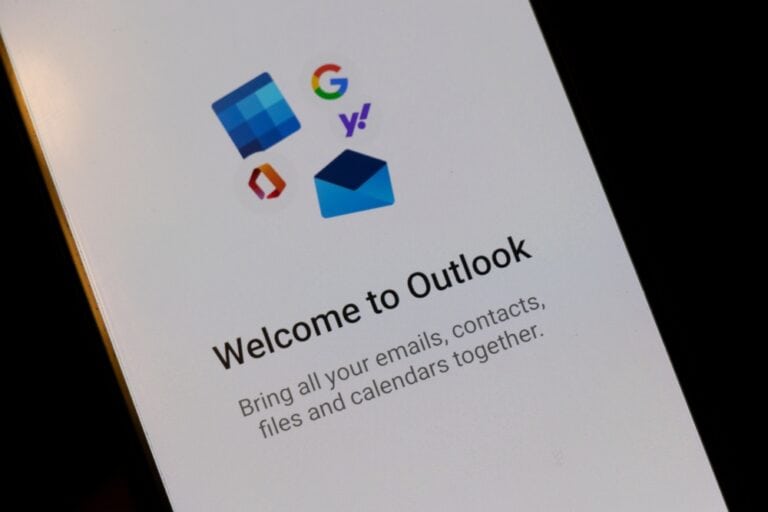An archive PST file in Outlook is a file in which older emails and other mailbox items are stored. This file is generated when you enable the AutoArchive feature in Outlook or manually move the older mail items using the Archive option to prevent oversizing of your mailbox size. In this article, we will learn how to recover archive PST file in Outlook.
Process to Recover Archive PST File in Outlook
To recover the archive PST file in Outlook, follow the steps given below.
Step 1: Locate your PST File on your System
You should know the location of your archived PST file on the system and if you don’t know, then find its location. By default, Outlook saves the archived PST file at C:\Users\YourUsername\Documents\Outlook Files.
Step 2: Import the Archive PST File into Outlook
Now, just import the archived PST file into Outlook by using the Import and Export wizard. Follow the given steps below:
- Open Outlook and go to File.
- Click on Open and Export and select Import/Export.
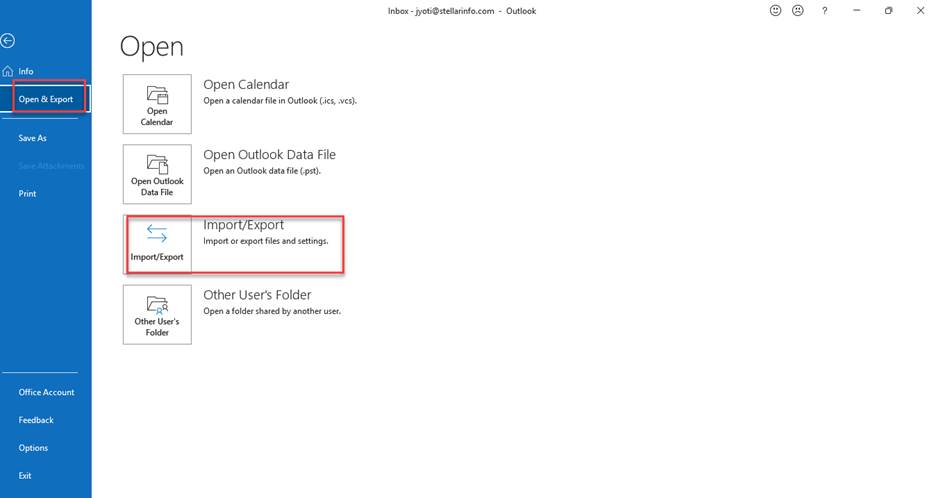
- Now, select Import from another program or file and click on Next.
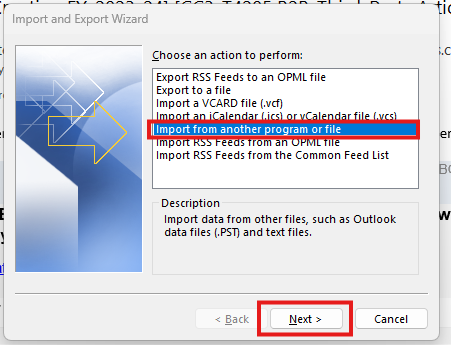
- Click on the Outlook data file (.pst) option and click on Next.
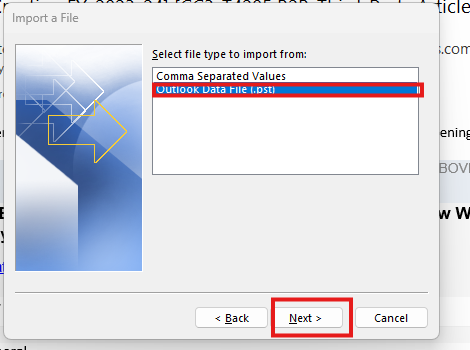
- Click on Browse to select the archive PST file you want to recover, select the required duplicate option, and click Next.
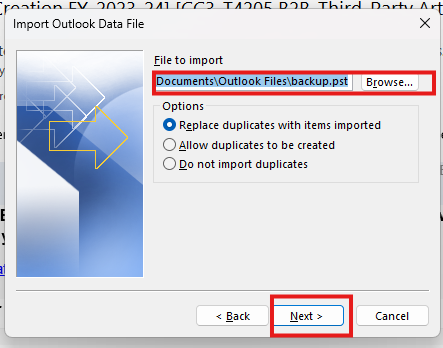
- Select the folders you want to import or choose the entire mailbox and click Finish.
Now, you can access your archive PST file items in Outlook.
The Archived PST File is corrupted? Here’s what to do
Are you facing any issues after importing the PST file? This is the indication that your archive PST file is corrupted or damaged. But there is no need to worry as you can easily repair the file by using the Outlook’s built-in PST repair tool, called ScanPST.exe or Inbox Repair Tool. First, close your Outlook and then follow the given instructions to use this repair utility:
- Go to the location of ScanPST.exe and launch it. Location may vary based on the version of your Outlook application.

- On the Microsoft Outlook Inbox Repair Tool window, click on Browse to choose your archived PST file.
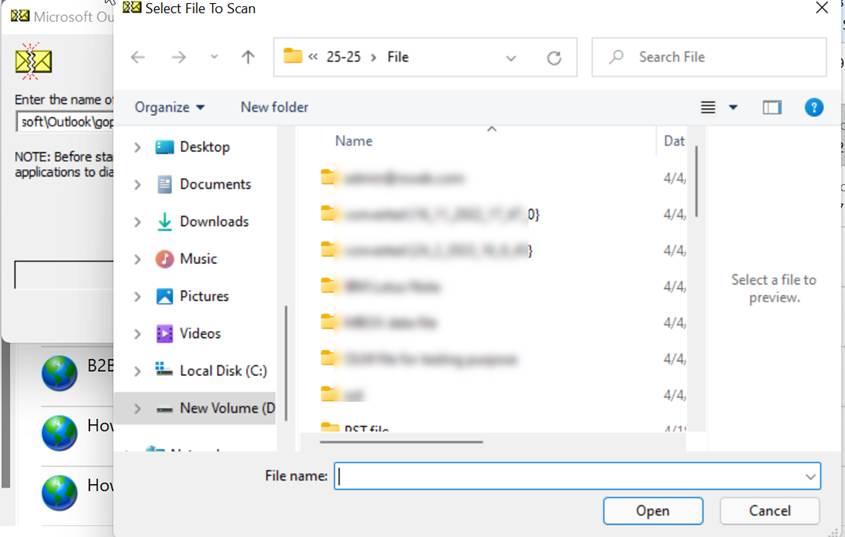
- Click on Start to begin the scanning process.
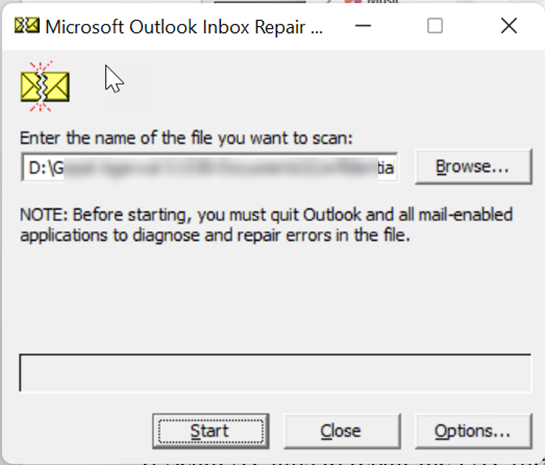
- After scanning is complete, the tool will display the errors. To fix the errors, click on the Repair button. Before repairing, ensure that the Make a backup of scanned file before repairing option is selected. This will create backup of the PST file.
- Once the repairing is done, you can import the repaired archive PST file into Outlook via the Import/Export wizard.
It is to be noted that the ScanPST.exe is perfectly suited for fixing minor corruption problems in the Outlook data (PST) files. Moreover, it may freeze, crash, or even fail while repairing extensively corrupted or oversized PST files.
If this Outlook utility is not able to repair your PST file, the reason is obvious – it is severely corrupted or large. In this typical situation, you can go for an alternative – a professional third-party PST repair tool. Stellar Repair for Outlook is one such advanced PST repair tool that can serve as a good alternative to ScanPST. The tool is fully capable to repair PST files of any size or even with high level of corruption, without any data loss. It can restore almost all the mail items from the corrupted PST file and save them to a new PST file by maintaining the original structure and hierarchy. The tool, apart from PST format, saves the repaired items in popular formats, such as HTML, EML, MSG, PDF, etc. Besides, it is also capable of repairing password-protected or encrypted PST files without much hassle.
Moreover, it supports all the versions of Outlook – from 2000 to the latest Outlook 2021. You can free download Stellar Repair for Outlook on your Windows system to scan your corrupted PST file and preview its contents.
Conclusion
In this article, we have covered the stepwise process to recover archived PST file in Outlook. But before importing your archive file, it is suggested to check if it is corrupted as it can create issues afterwards. To check if your PST file is corrupted and repair the corrupted file, you can use Inbox Repair Tool or ScanPST.exe. If this doesn’t work, you can use a more advanced PST repair tool, like Stellar Repair for Outlook. This tool quickly repairs damaged PST files and recovers emails, contacts, attachments, and other items with 100% accuracy and integrity.