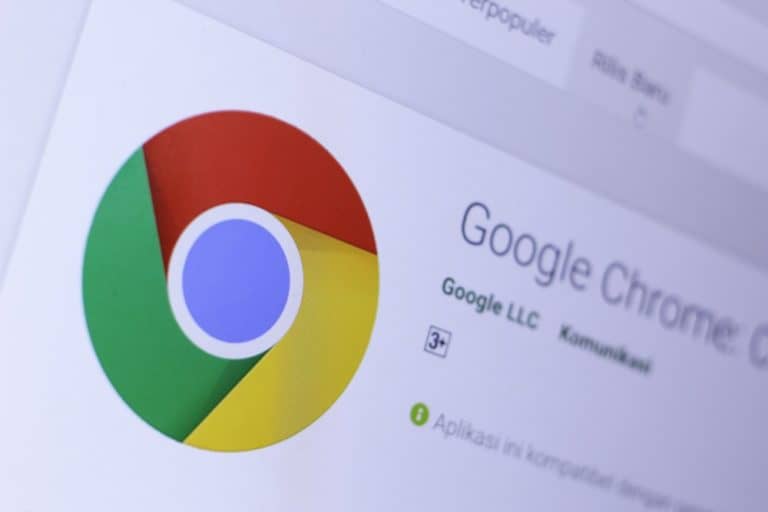The tweaks to Google’s Chrome browser have been expected since they were first announced in December.
Google is now widely rolling out the Memory and Energy Saver modes for Chrome on Mac, Windows, Linux, as well as Chromebooks, reports 9TO5Google.
The new features, called Memory and Energy Saver are enabled by default, but can be turned on/off from Chrome Settings > Performance (in the sidebar).
The Memory Saver
The Memory Saver automatically “frees up memory from inactive tabs” to give other pages and apps on your computer more resources. Inactive pages will remain visible in the tab strip and immediately reload when you navigate to it.
In the address bar, Chrome will indicate – with a speedometer icon – that the tab was frozen and is “Active Again.”
Chrome is considered a memory-intensive browser because it deploys each tab as a separate process, or program, which increases hardware requirements. Memory Saver lowers hardware utilization by disabling background tabs that aren’t actively used.
The background tabs’ shortcuts still appear above the Chrome address bar. This means they can be quickly reopened if necessary, however, their contents are deleted from the browser’s memory.
If users encounter issues with the Memory Saver, Chrome allows for manually adding pages to the “Always keep these sites active” list. Users can also use this feature if they don’t like waiting for the tab refresh after they have been away from a device.
Google claims that “Chrome uses up to 30% less memory” with Memory Saver. In addition, the feature can be used to “keep your active video and gaming tabs running smoothly”.
The Energy Saver
The Energy Saver is where “Chrome conserves battery power by limiting background activity and visual effects”, according to Google. This includes animations and smooth scrolling, as well as reduced video frame rates. Google warns, however, that users might “notice changes in gaming and video performance” when active. However, while Energy Saver is active it is represented by a leaf icon to the right of the Omnibox, which gives users the ability to quickly disable the function if they run into trouble.
Google hasn’t yet indicated how much energy the feature might save, this probably depends on the hardware of the system.