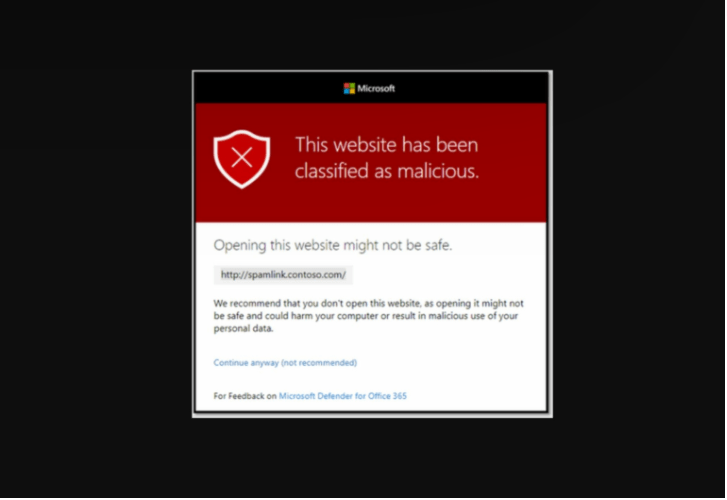On Monday, Microsoft announced the addition of a new security feature to Microsoft Teams. Dubbed ‘Safe Links’ and residing in Microsoft Defender for Office 365, the feature is designed for use by organizations to protect their users from phishing attacks.
The malicious attacks are usually executed when users in a network click a link that either downloads malware or leads them to unsafe sites.
When a user clicks a URL in Teams, Safe Links will scan the URL to ensure that the link is safe. The technology leverages the latest intelligence from Microsoft Defender.
The experience
Should the URL be flagged as malicious, users will experience the following events:
- If the link is accessed in a Teams conversation, group chat, or channel, a warning page will come up in the default web browser.
- If the link was clicked from a pinned tab, the warning page will come up in the Teams interface within the same pinned tab. The option to open the link in a web browser is disabled by default to provide an additional layer of security.
There is one other scenario that could play out. Since some links may be seen as malicious even though they aren’t, there is an option usually provided to users, to click on the URL and go through anyway.
- Depending on the setting chosen for the Do not allow users to click through to the original URL option, the users may or may not be allowed to click through to the original URL. The administrator can choose ‘Continue anyway (not recommended)’ or enable the ‘Do not allow users to click through to the original URL’ option to make sure people cannot access the URL, even if they accidentally click on it.