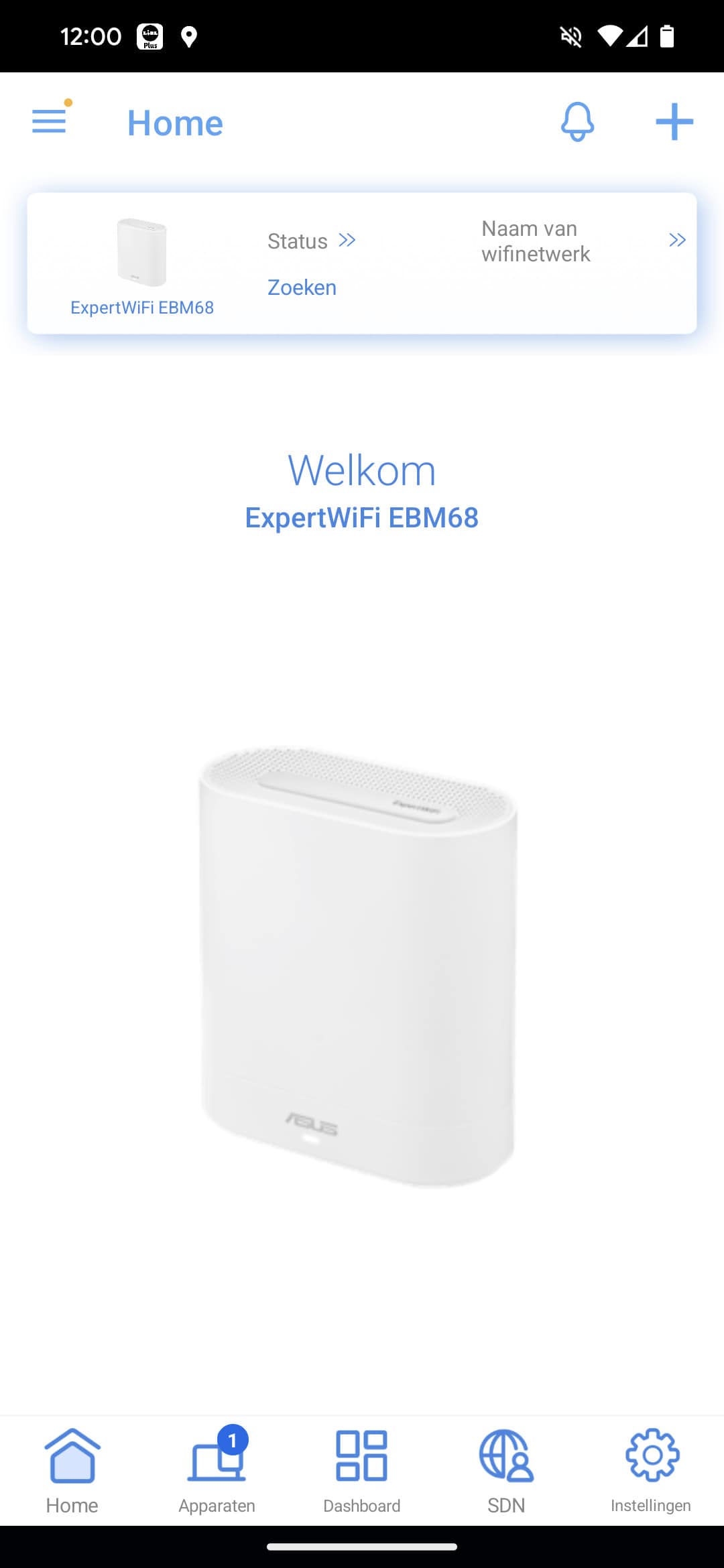Small business owners shouldn’t spend their time building network infrastructure. And if they do it at all, it should be quick and easy. That’s what ASUS ExpertWifi EBM68 is designed to do. Does it deliver on its promises? We tested it out.
As an SME, you’d rather invest in your company’s operations than in network infrastructure management services. So you prefer to build and manage a small network yourself. Preferably without pulling cables, having to buy special new PoE switches, or making other additional investments. Connect, configure, and then a secure network should be available to employees.
ASUS ExpertWifi EBM68
With the ExpertWifi EBM68 mesh-wifi set, ASUS is explicitly targeting the above audience. You can use the base station of this mesh system as a Wi-Fi router and connect the satellite stations wirelessly, either to the base station or to each other. In total, up to 12 of these links are possible and the system as a whole supports up to 100 connected devices. That will provide (ample) coverage and capacity for most smaller organizations.
The ASUS ExpertWifi EBM68 is a so-called tri-band system. This means it contains three radios: once 2.4 GHz, twice 5 GHz. It is a Wifi 6 system, so there is no support for the 6GHz band that Wifi 6E introduced. Is that a bad thing? It is if you always want the latest standard, although it’s better to wait a while for Wifi 7 if that’s what you want. That has been officially ratified recently.
For everyday business use, however, Wifi 6 will suffice just fine, unless you have very specific requirements for which the extra bandwidth of the 6GHz band is indispensable. We don’t see that happening anytime soon in the market the ASUS ExpertWifi EBM68 is aimed at. Think small offices and home offices, retail, hospitality and clinics (GP, dentist, physio, those kinds of environments).
The ASUS ExpertWifi EBM68 costs between 430 and 700 euros online in our region (the Netherlands), at the time of writing. So it pays to search carefully. We find the lower end of that spectrum well priced, the upper end a little too steep. Note that this is a set of two. A single expansion module comes in at just over 200 euros. Again, we see a price bandwidth up to just under 400 euros. Also keep in mind that most of the prices you see online for this product include VAT.
Hardware: 2.5 Gbps WAN/LAN and 7800 Mbps wifi
Externally, the units of the ASUS ExpertWifi EBM68 look pleasantly inconspicuous. They will not stand out in a business environment. It’s also nice that the LED that sits on the front of the unit glows white when everything is fine and connections are good. This is not as noticeable as, say, blue, a color the ASUS ExpertWifi EBM68 only displays during startup and pairing of the units.
Furthermore, ASUS supplies brackets with the EBM68 that you can use to mount the units. This is only meant for mounting on the wall, not the ceiling. If you prefer to put the units somewhere on a cabinet or table, you can use the brackets for cable management, to hide the cables and connectors somewhat.
Looking at the connections, the most striking thing is that the WAN connection offers a bandwidth of 2.5 Gbps. That means that on the satellites you also have a LAN connection with that bandwidth. Handy if you want to include equipment in your network that needs the highest possible bandwidth. Note that this does not mean that you can always use the full bandwidth. That depends on environmental factors. Anyway, it’s better to have it than not. Furthermore, in addition to the four RJ45 ports, there is also a USB3.0 connector on the ExpertWifi EBM68. This support USB 3.2 Gen1 data rates.
One reason for no longer having a 1Gbps WAN port, apart from more and more providers offering higher bandwidths to customers, has to do with the maximum wireless speed/bandwidth offered by the ASUS ExpertWifi EBM68. That is 7800 Mbps. These are the theoretical speeds at the physical layer and are nowhere near achievable in practice. For completeness, we here are the maximum theoretical speeds for each band:
- 2.4 GHz: 574 Mbps
- 5GHz-1: 2402 Mbps
- 5GHz-2: 4804 Mbps
What you get out of this depends in part on how you deploy the ASUS ExpertWifi EBM68. The most powerful 5GHz radio (4×4) is the backhaul; the other 5GHz is a 2×2 link, as is the 2.4GHz radio. We do find it remarkable that ASUS chose to enable 160MHz wide channels by default. This is particularly inconvenient in business environments where relatively many clients need to connect. A single client then has access to a lot of bandwidth, but the rest is largely excluded. So we would quickly change that to 40 MHz to start with.
Versatile connections
By default, the backhaul is only used by the system for the connection between stations and is therefore not available to clients. This generally provides the best performance. However, you can also choose to open up this radio to clients. Then, however, you’re going to get inferior performance for the network as a whole. It may pay off to go for this mode, for example if you don’t necessarily need an extremely performant connection between units, but mainly want to be able to connect as many clients as possible that don’t require huge bandwidths.
You can also specify that the backhaul radio should be released to clients when the wireless backhaul is not in use. This is the case if you choose a wired backhaul. This is also possible. In this scenario, you use the satellite as a “traditional” access point. You can also use the router module in this way, by the way. This can be useful if you already have a router that you are very satisfied with and are looking for a an easy way te setup your WLAN.
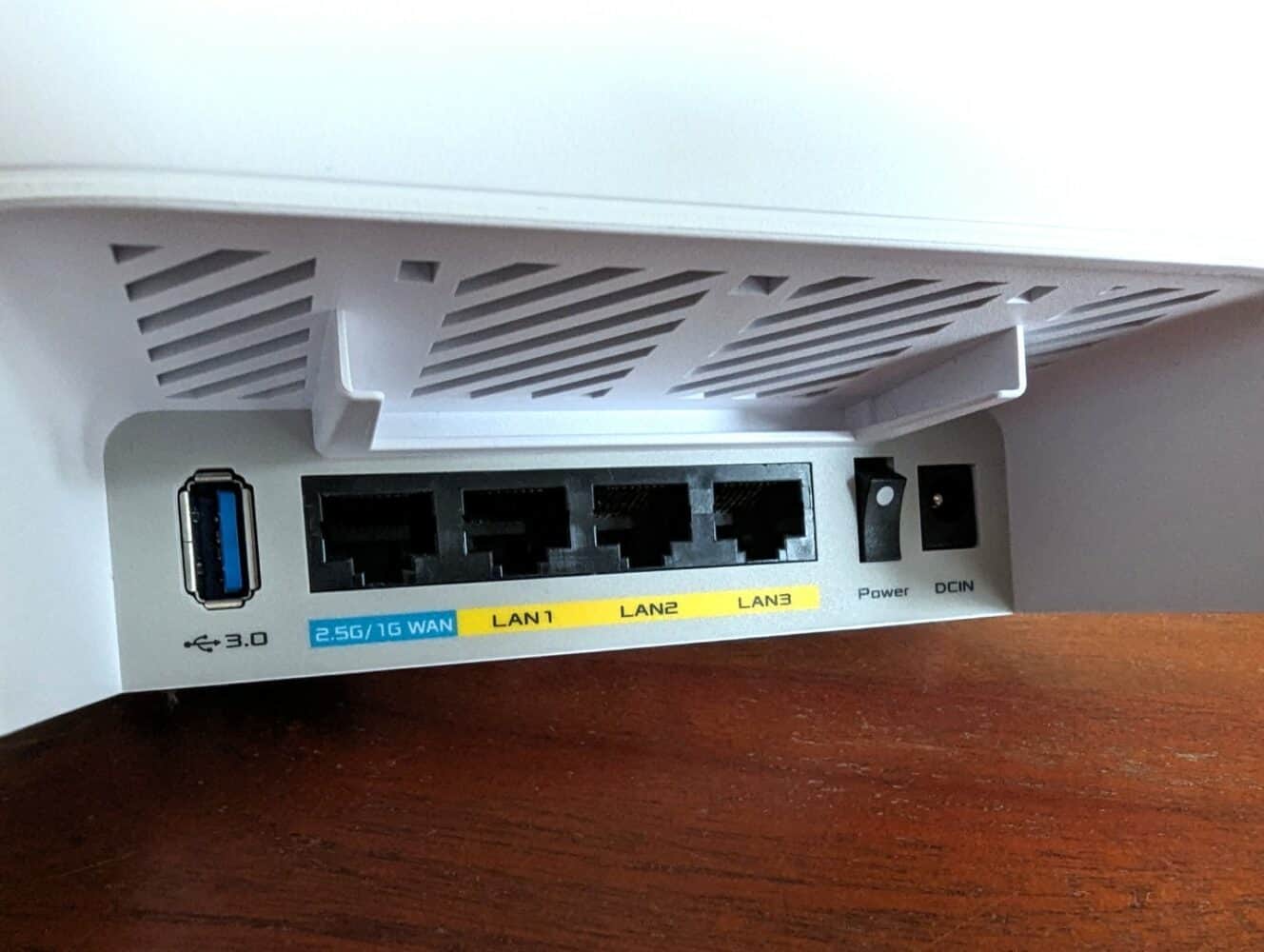
By default, the system is set to Smart Connect. That means it groups the available radios under a single SSID and determines on which frequency it connects a client dynamically. Note that this does not apply to the backhaul radio, should you wish to open that up to clients as well. That remains a separate SSID. No doubt this will have something to do with the fact that this is a 4×4 radio and the other two are 2×2 radios. Combining 4 antennas with 2 antennas is not obvious if you want to get it just right. By the way, you can configure Smart Connect for the two 2×2 radios in detail. Here you can enter your own thresholds and determine when it picks one frequency or the other.
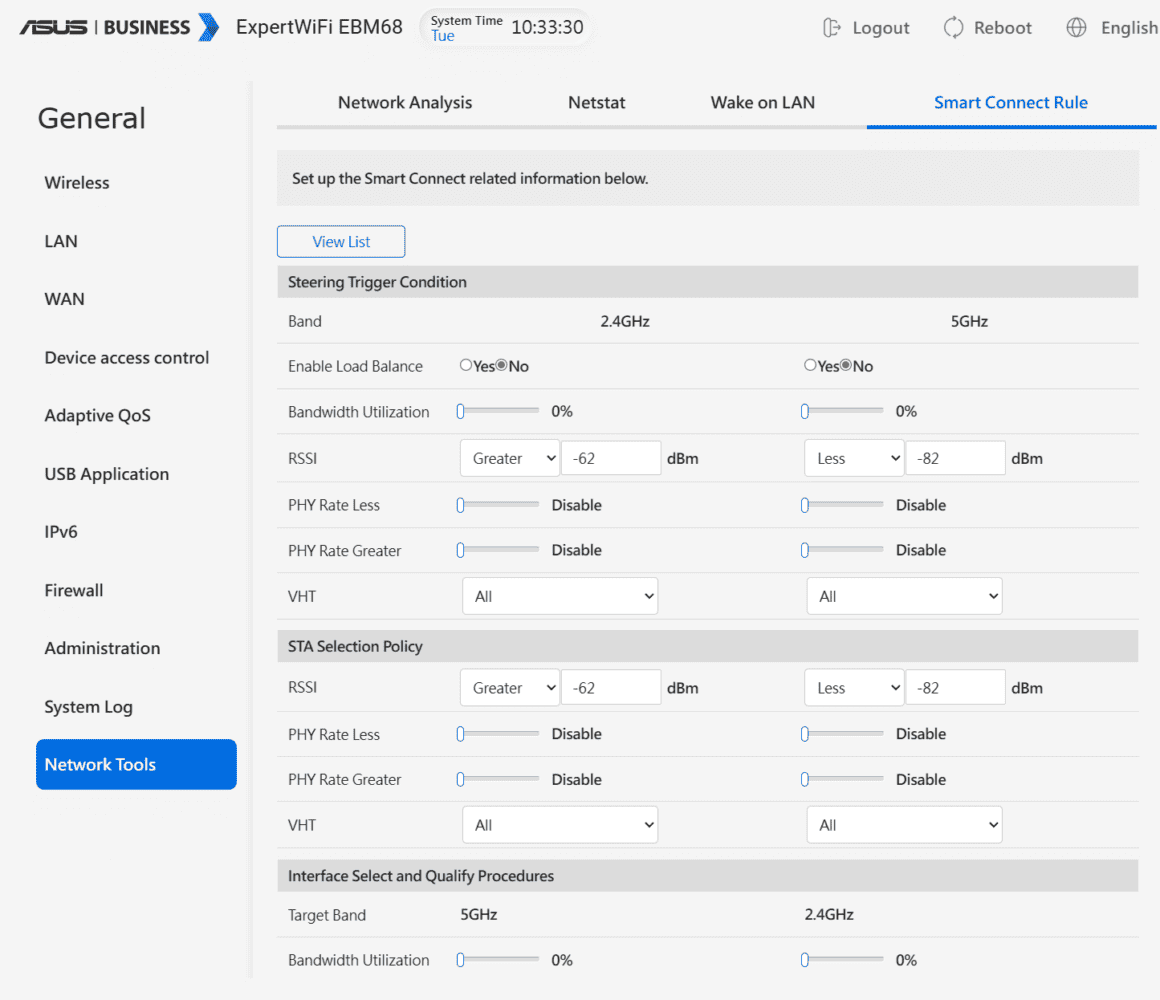
Finally, in terms of network connectivity versatility, it is important to mention that ASUS has made it possible on the ExpertWifi EBM68 to do link aggregation. It is possible to merge the bandwidths of LAN ports 2 and 3 into a single logical port. This is only possible with ports 2 and 3. If you have a WAN/LAN port of 2.5Gbps (on router and satellite), it’s nice to be able to approach this bandwidth by combining two 1Gbps LAN ports together. You can configure a pretty potent backbone that way. Whether the target audience of the ExpertWifi EBM68 will actually do this is, of course, another story.
The full specifications of the ASUS ExpertWifi EBM68 can be found via this link.
Installation
Installing the ASUS ExpertWifi EBM68 is a piece of cake. One of the two units is clearly marked as the router. Once you have it connected, you can quickly complete the installation via the ExpertWifi app. The automatic detection of the module from the app didn’t always work smoothly for us, by the way. However, you can also easily add units by scanning the QR code on the bottom, so that’s not a huge problem. It is something ASUS should take another look at as far as we are concerned, though.
Below you can see some screenshots of the ExpertWifi app during installation:

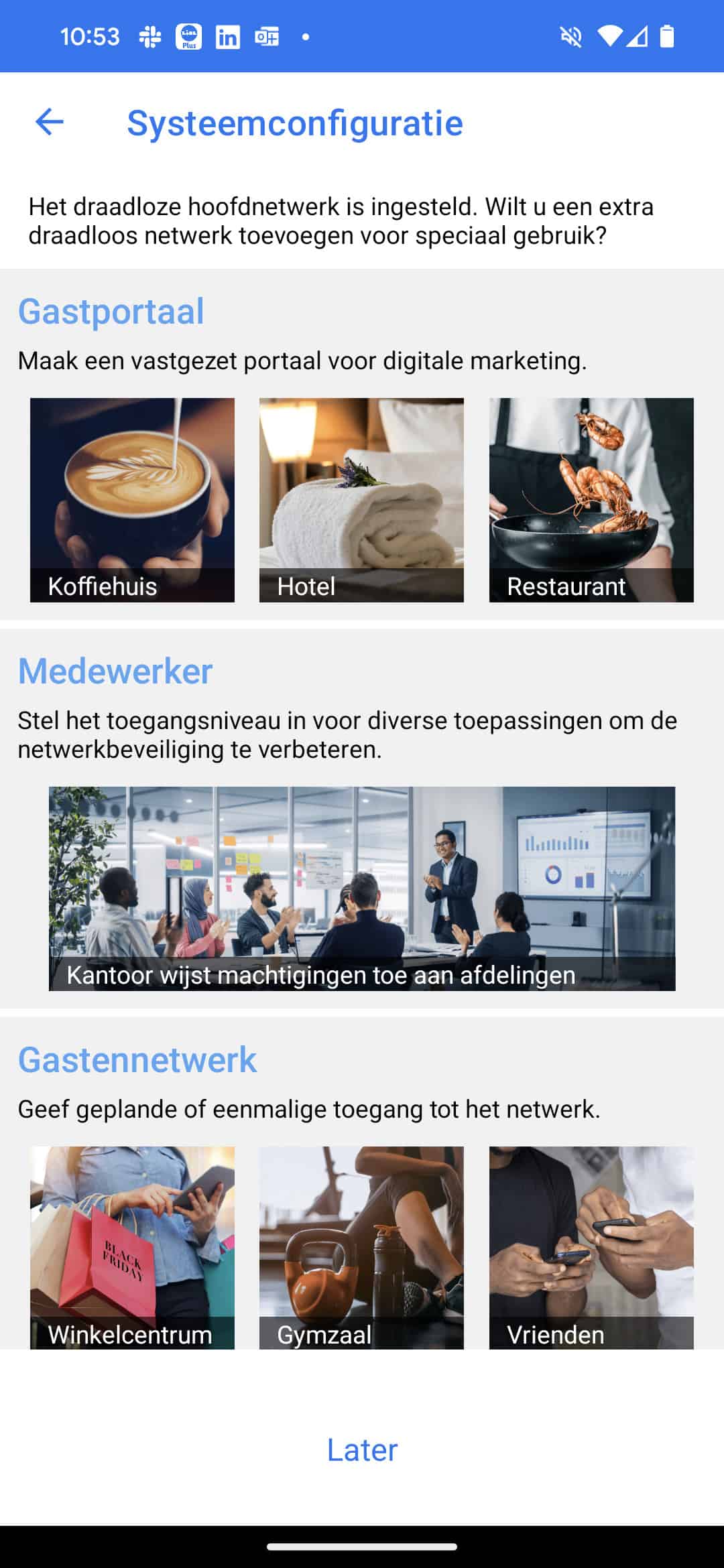
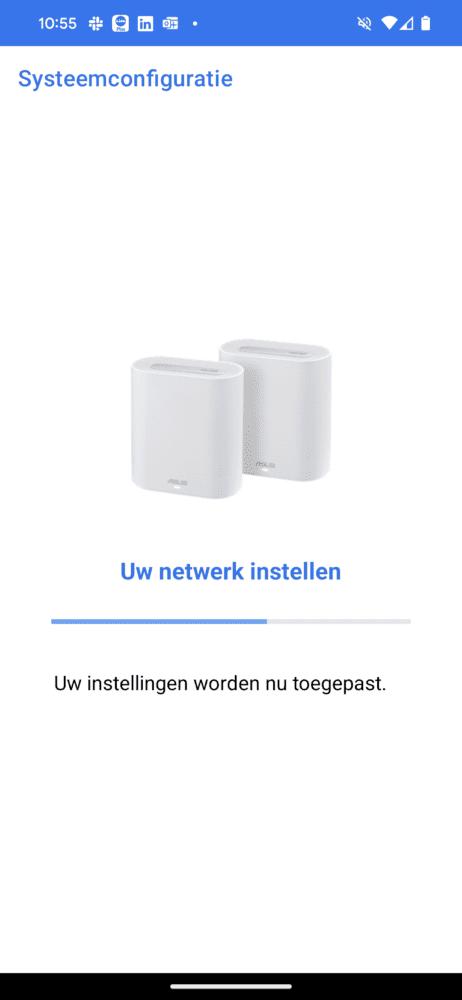
One decision you ideally make during installation is how you want to incorporate the mesh Wi-Fi set into your network. Should the base module act as a router, or do you already have a good router in place that you don’t want to get rid of? In the latter case, you can set up the ASUS ExpertWifi EBM68 as an access point. So then you actually add two access points to your network. You only need to connect the base station with cables. The second station, of course, connects to the base station wirelessly. If you want to make sure you always have a good connection at that second station and you have the possibility to connect the second unit wired elsewhere in your building, you can do that too. In that case, the backhaul takes place wired and you can open all three radios to clients.
Other than that, except for the standard stuff like network name and password, you don’t have to do anything special during installation. In total, it doesn’t take more than a few minutes. Of course, if the backhaul is wireless, you’ll need to do a bit of testing to see where the connection is optimal. The front LED clearly indicates this. As long as it is white, it is good. If it starts to go toward orange, the signal quality decreases and you won’t get the best performance out of the system.
Software: useful business features
In terms of hardware, the ASUS ExpertWifi EBM68 has some interesting features, even if you have somewhat more demanding bandwidth requirements. With this type of system, however, it is often the software that can make the difference. ASUS has therefore made quite a bit of effort to put in the necessary interesting extra features that can be useful for the entrepreneur.
We are not going to cover the full interface of the ExpertWifi app (and the web interface which it also offers) here, but highlight some interesting parts. Good to mention in advance here is that the app and the web interface do not offer 100 percent feature parity. The latter is more comprehensive, albeit marginally so. For example, the Smart Connect and link aggregation settings are not found in the app.
Below is the homescreen of the web interface:
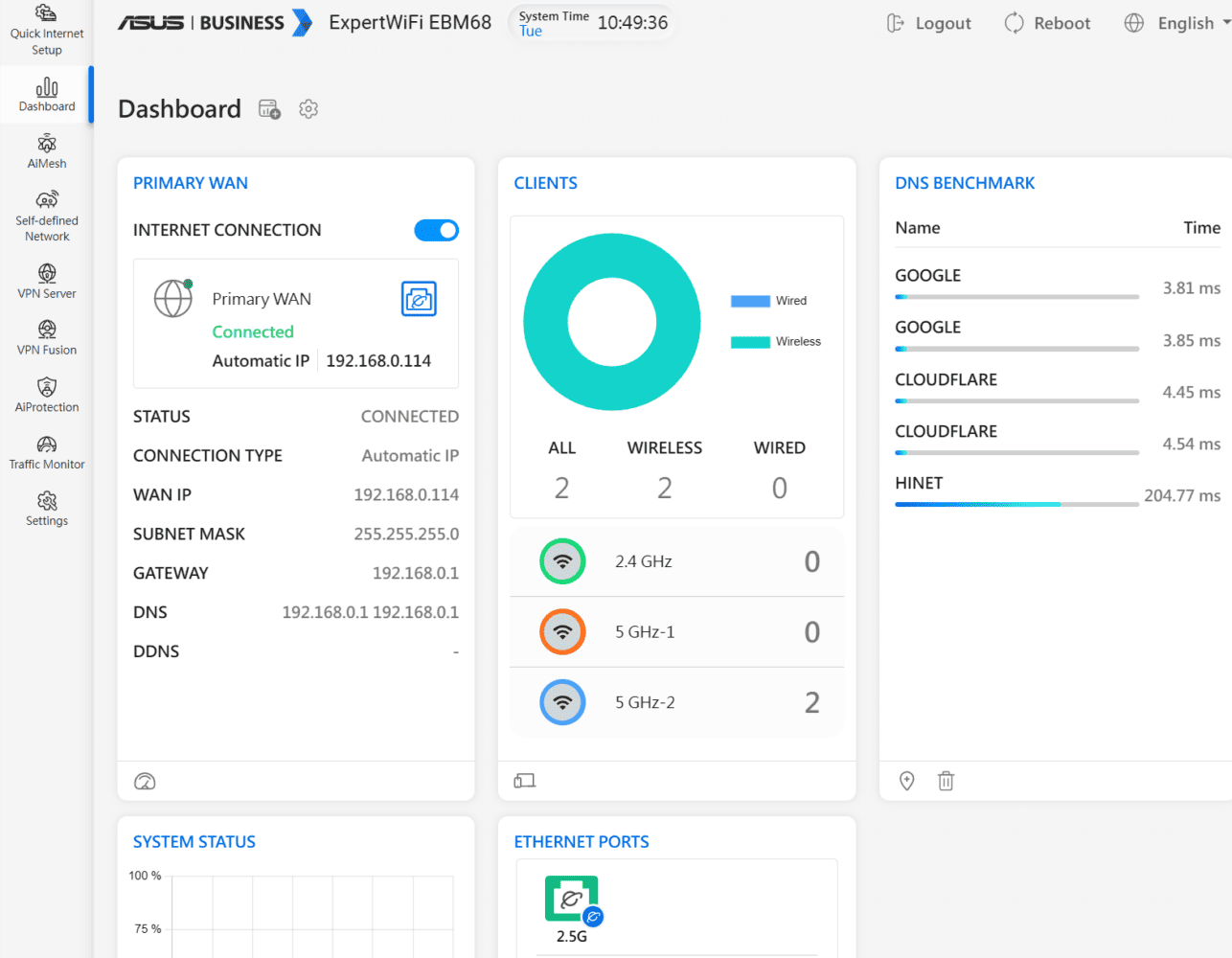
Obviously, you can manage all the devices you add to your network from the app and the web interface. This applies not only to local devices, but to all devices spread across multiple locations. You can connect these via a Site-to-Site VPN. ASUS supports OpenVPN, IPSec, WireGuard and PPTP for VPN. We wouldn’t use the latter anymore, by the way. There are a lot of holes in that protocol.
Below you can see the home screen of the ExpertWifi app:
In general, the software works smoothly. Saving changes, especially in the web interface, takes quite a long time, though. From time to time there are also a few glitches. For example, we occasionally found ourselves looking at a completely white page for quite a long time when moving to the next menu item. Loading then didn’t seem to be completely smooth. In the bigger picture, this is not hugely disturbing, but it is something for ASUS to pay some attention to.
Self-Defined Network
A handy feature of the ASUS ExpertWifi EBM68 is SDN. Somewhat confusingly, that doesn’t stand for Software-Defined Network, but for Self-Defined Network. SDN allows you to divide the network into different segments relatively quickly. An SSID for employees, one for guests, but also one for IoT devices, for example. Devices that connect to the latter do so in isolation. That is, they do not access the network, but can only communicate with the service they need. They also connect on 2.4 GHz by default (you can still adjust this, by the way).
If you are not quite sure which network you need, ASUS offers another way to set things up. It built in a scenario explorer. This allows you to set up the network that suits your use case. For example, a hotel gets a Guest Portal, but a mall gets a Guest Network. With the former, you enter an SSID name and you’re done; with the latter, you can also optionally add a password and set the duration of the connection. In practice, even with these tools, most users should play around with the settings a bit. Also, they still need some rudimentary understanding of what they are doing. However, the scenarios do make people think about it more carefully and it brings setting up a network to life more.
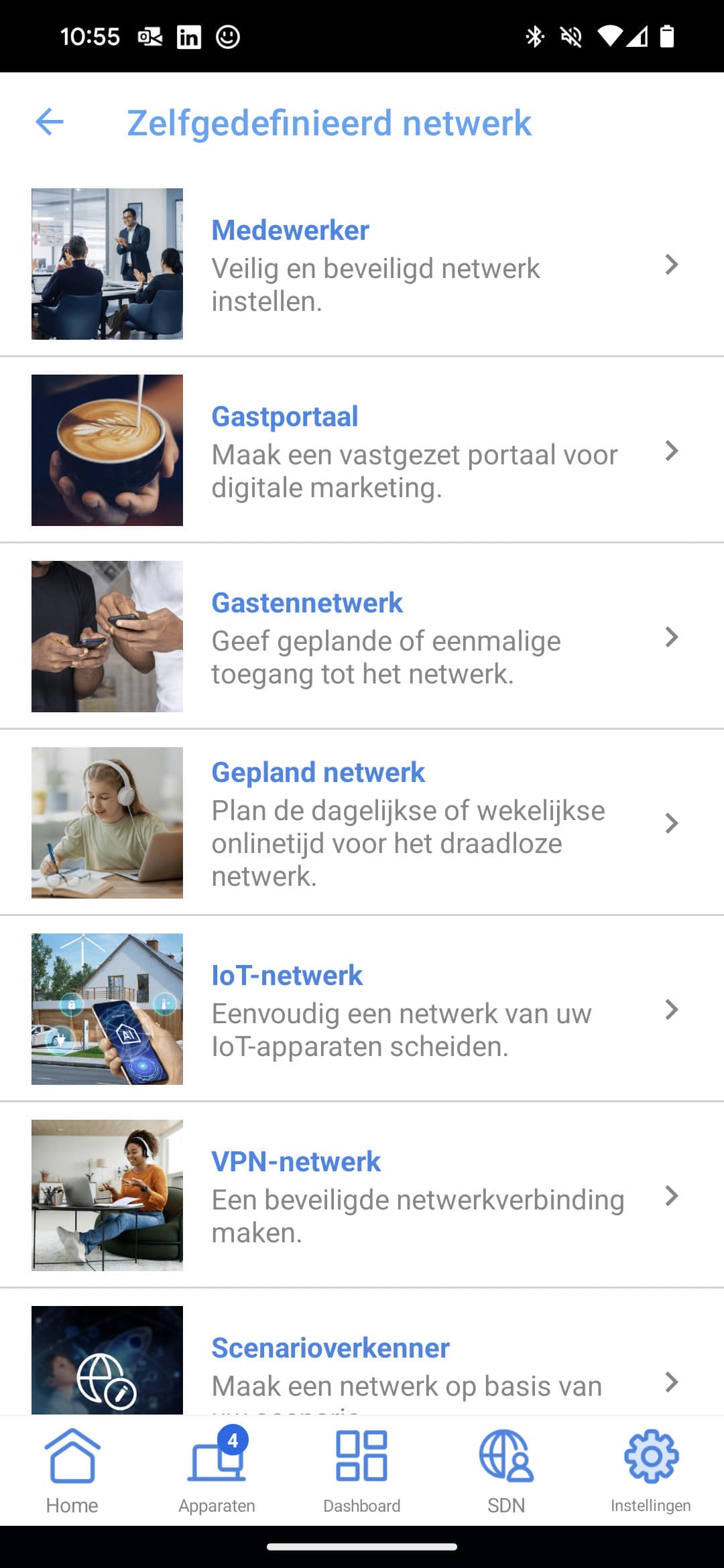
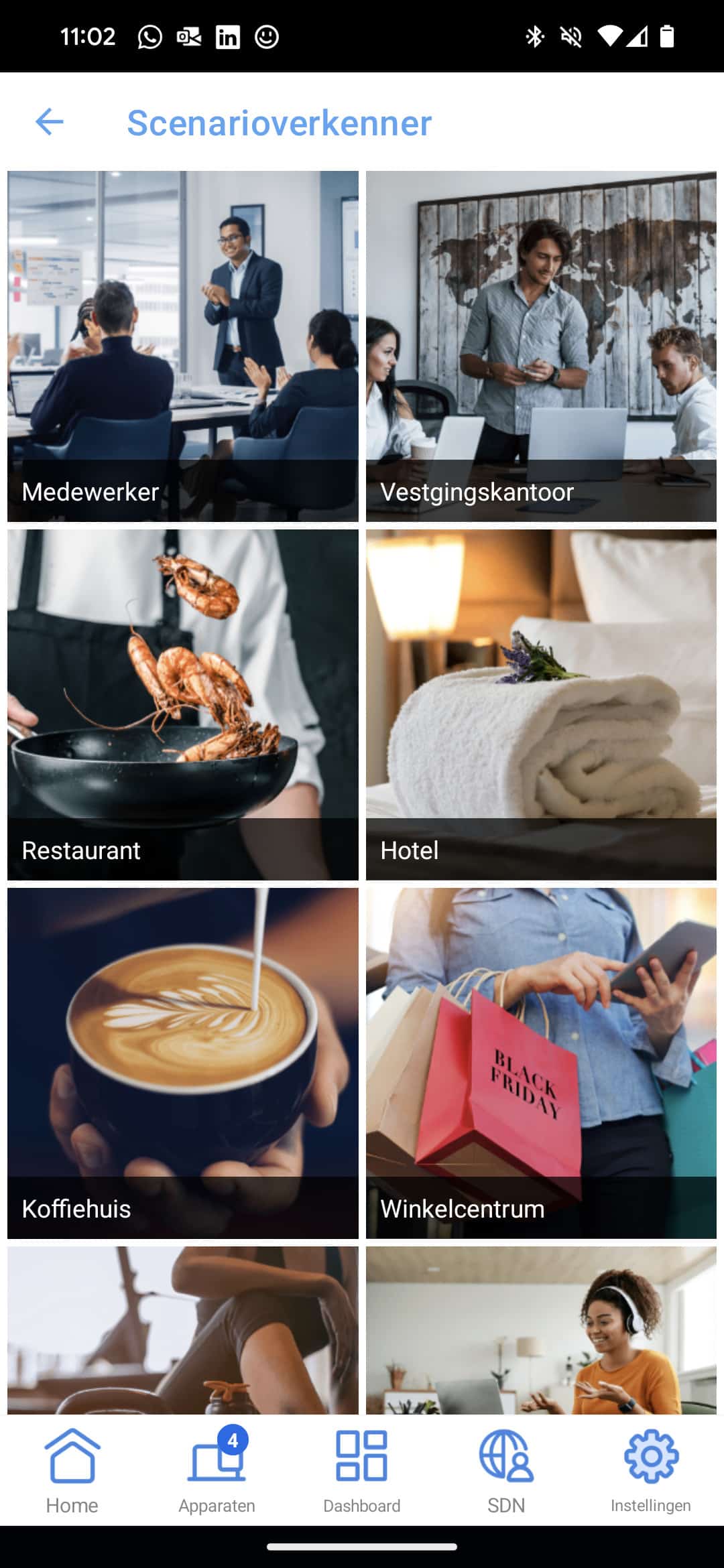
If you’d like to set everything up yourself, that’s possible, of course. You don’t have to use SDN if you don’t want to. On the ASUS ExpertWifi EBM68, as far as we can see, you can manually set everything you might need in a small business environment. This goes for the Wifi, LAN and WAN, including Dual WAN in combination with a USB dongle or a LAN port. It also goes for something like access control. For example, it is possible to block specific sites, but also peer-to-peer and ftp traffic. Specific devices can also be denied access, whether or not on specific days and times. Thanks to QoS, you can ensure that devices or traffic that always needs a good connection are always given priority.
AiProtection
An ASUS addition to the ExpertWifi EBM68 for business owners who also like to add some extra security to the network is AiProtection. Under the hood, this is a Trend Micro engine running on the router. Among other things, AiProtection provides a Router Security Assessment. This is more than the standard password strength check for router and wireless networks, though it does that as well. It also shows whether UPnP is enabled, for example. This is something you’re better off not having enabled from a security perspective. Unless you actually use it of course, in which case you need to monitor it closely.
You can also enable some of Trend Micro’s services on this page. For example, you can block known malicious Web sites and there is the option to enable IPS (Intrusion Prevention System). This aims to protect devices in the network from spam and DDoS attacks and should protect the router itself from attacks. It works both ways, by the way; it also picks out suspicious outgoing packets. At least that’s the promise. Further, AiProtection can ensure that infected devices can be quarantined.
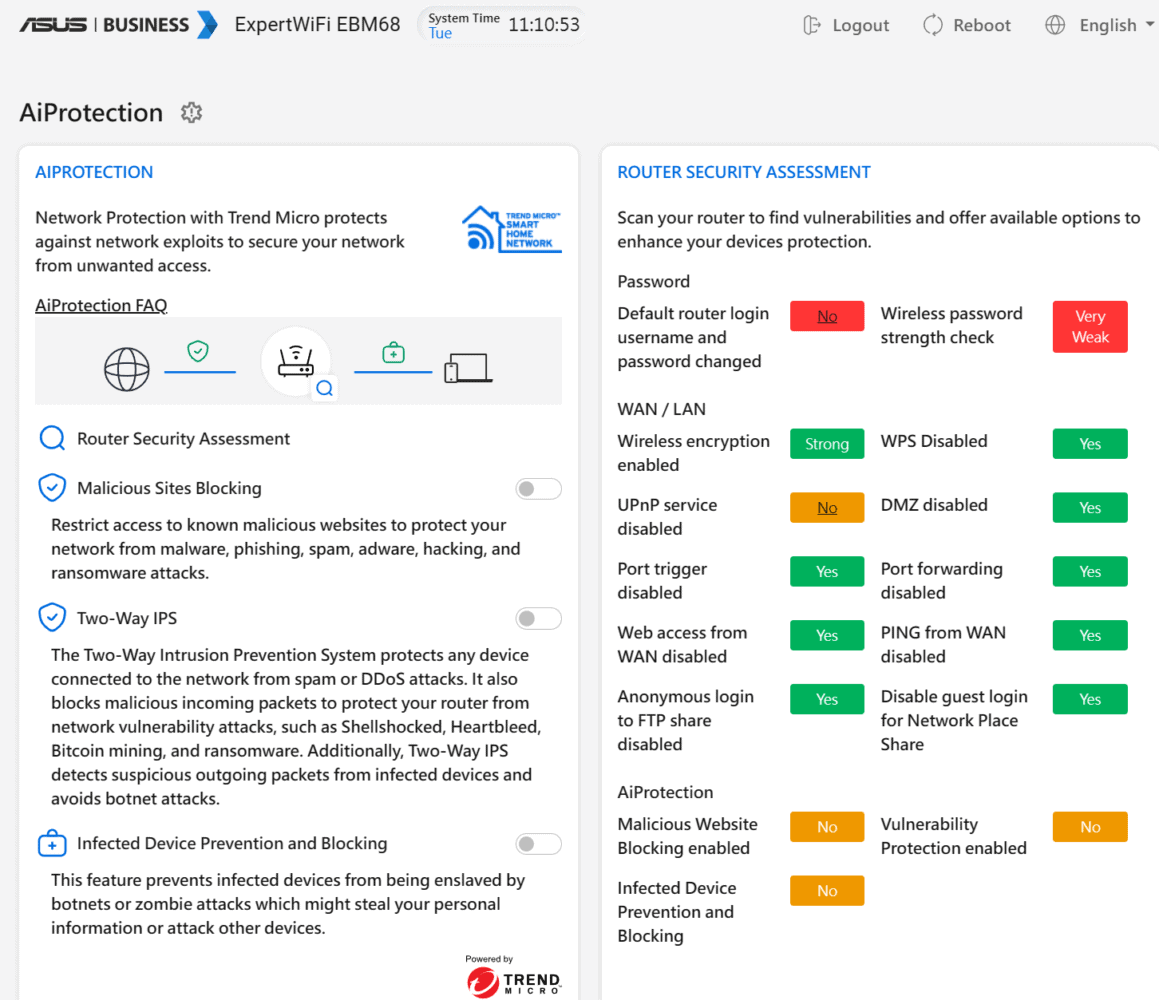
Finally, AiProtection also offers quite a bit of insight into what it has blocked and detected so far. Here you can whitelist erroneously blocked websites as well. Further, it is possible to download and save the found vulnerabilities and actions taken elsewhere. Also good to mention is that there is no extra cost to enable the extra security on the ExpertWifi EBM68.
By the way, the security capabilities on the ASUS ExpertWifi EBM68 do not replace other cybersecurity measures you take as an organization. You will still need to protect your endpoints, for example. It is more of an additional layer in the layered security approach that is the norm today.
Performance
With a device like the ASUS ExpertWifi EBM68, we are primarily focused on the capabilities users have with it. Hence our primary focus on the capabilities of the app and web interface.
Of course, we also looked at the performance we could get in practice with the ExpertWifi EBM68’s mesh network. We tested it in a newly built three-story house. So thick concrete floors and walls and all kinds of other materials that traditionally cause headaches for wireless communication. We have a 100Mbps connection at this location. That will no doubt be something similar at many of the potential customers for the ExpertWifi EBM68.
The 4×4 backbone clearly shows its muscle when we put the base unit on the first floor and take measurements on the second floor. Without satellite, we are left there with about 45 Mbps of the 95 Mbps you usually get maximum from a 100Mbps connection. With satellite, however, we are back at 95 Mbps on the second floor. The LED on the satellite also indicates that the connection is good, roughly between -70 and -80dBm. If we then go up another floor, we are left with about 75 Mbps of the 95 Mbps.
We performed these measurements in several locations spread over the 160 square meters we have at our disposal. We feel justified to make the statement that a set of two ASUS ExpertWifi EBM68 devices will provide a mesh network with more or less full coverage for this surface area. Of course, there are always exceptions, but the environment in which we tested it is already so challenging that we dare make this statement.
Another thing we noticed was the handover between the modules when roaming with a device. This works extremely well. That is, the system transfers a device very quickly to a module in the mesh network with a better signal.
Conclusion
If you are an entrepreneur looking for a system with which you can easily set up a good mesh network, then we definitely recommend the ASUS ExpertWifi EBM68. Installation is a piece of cake, the modules are not hugely conspicuous and have a clever mounting bracket, and the features and performance are excellent for the target market.
In terms of hardware, what stands out most is the versatility of the connections. Not only do you have access to a WAN port that offers up to 2.5Gbps bandwidth, you can also set up the wireless network connections exactly as you want. You can set up the wireless backhaul exactly how you want it too: for backhaul only, for backhaul and clients, or only for clients if it is not used for backhaul. In addition, for companies that regularly push large files through the network (in the creative sector, for example), it is convenient that it is also possible to combine multiple LAN ports via link aggregation.
In terms of software, it is mainly the Self-Defined Network that adds value for entrepreneurs who want some help setting up with their network. It offers a relatively approachable way to choose the right basic configuration for the wireless network, although some networking knowledge is still useful to have. The web interface and the app also offer quite extensive options for getting the settings just the way you want them.
The downside, of course, is that this system “only” supports Wifi 6 and thus does not have the extra frequency band that Wifi 6E and Wifi 7 do. If you really need a lot of bandwidth and/or a lot of devices to connect, then it might be wiser to go for a system that supports those newer standards.
However, for many smaller business environments, the ASUS ExpertWifi EBM68 is an excellent buy and will provide years of service. We would advise you to take a good look at the prices charged by different web shops, though. These can vary greatly.