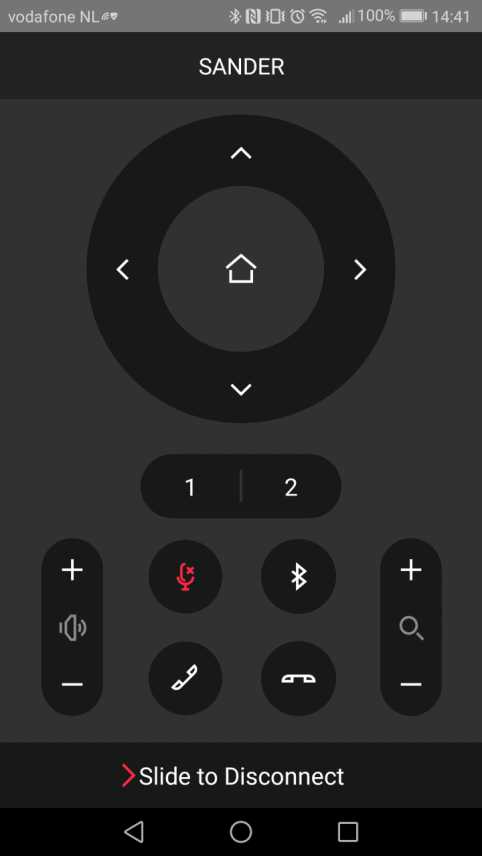Logitech recently announced the MeetUp. This is the latest addition to Logitech’s portfolio of products intended for video collaboration. It’s also the product that completes the line-up, we recently learned during a meeting with Logitech’s Country Manager, Dennis van Baaren. As promised in that article, we also received a review sample. Of course, we tested that thoroughly. In this review, you can read our findings.
Products such as the MeetUp have been developed with video collaboration in mind, as the term video collaboration indicates. This can be with one or more people at the same time. For example, the Logitech Brio reviewed earlier this year focuses primarily on use by one person, as a webcam with a laptop. Of course, this doesn’t mean that you can’t use it – in combination with a tripod, for example – as a camera for multiple people. It’s just not designed for that purpose, so you could feel the limitations of audio possibilities, for example. In order to remain intelligible, it is important that the microphone is able to bridge the distance. The MeetUp we discuss here is intended for groups of up to 6 people. With this, Logitech responds to the trend towards so-called Huddle Rooms in modern offices. Many of these offices no longer have relatively large meeting rooms, with accompanying VC equipment. Employees have to make do with small spaces, sometimes in relatively remote corners of the office garden. That is the environment for which the MeetUp is meant.
Compact
The Logitech MeetUp is a pretty compact system, with the camera, speaker, and three microphones built-in. The system is about 40 centimeters wide and about 9.5 centimeters high, including a fixed base. The idea is that you put the MeetUp on its foot on a table or shelf under a screen. A wall bracket is also included. If you don’t have a place to put it, you can hang it up. Optionally, you can buy a special bracket with which you can actually hang the device on a screen or TV. The screws and plugs are also included. On the back, we see three connections. Via the USB Type-C connection you can connect the MeetUp to a computer, while there is also a connection for the power cord. So the device needs an external power source. The third connection is for an optional extra microphone, with which you can increase the range of the MeetUp even further. From 6 persons the group can then be extended to 8 persons. There is also a button on the back. With this button, you can pair the remote control, or use the device as a speakerphone for your smartphone. By the way, the supplied remote control is already linked to the MeetUp at the factory, so you don’t have to use the button for this if it’s okay.

USB 2.0 cable
With regard to the USB connection, we do have a remark to make. Logitech comes with a USB 2.0 cable as standard. If you want to use the maximum 4K resolution of the camera, you must have a USB 3.0 cable. You’ll need to purchase it separately. This seems like the wrong economy for a product that costs more than $1,000. Most applications do not (yet) support 4K, and with Full HD you can also get along fine, just providing a USB 3.0 cable seems like a good idea to us. With the previously mentioned Brio-webcam, this has been done, for example. Logitech’s official reason for including a USB 2.0 cable is that it will be longer. A USB 2.0 cable may not be longer than 5 meters, for USB 3.0 the rule is 3 meters. Even then, we think it’s a good idea to at least offer users the possibility to get the maximum resolution out of their camera.
Remote control
The remote control is square and equipped with large buttons, which also clearly indicate what they are for. You can use them to control the audio, zoom in (digitally), mute yourself and start and stop sessions. In the middle are the buttons with which you can pan and lift. Handy is the Home button, with which you can center the camera again. There are two preset buttons at the bottom. If you use the MeetUp in different settings, you can indicate here, for example, how far you want to zoom in, and with which setting. All you have to do is press one of those buttons, and the camera is in the right ‘position’.

The fact that the connection is made via Bluetooth indicates that we are dealing here with an RF connection. This is more reliable than one via infrared, if only because RF does not require line-of-sight between remote control and MeetUp. If you want to put the remote control out of sight, you can. There is also a digital version of this remote control available by the way, in the form of an app. It offers exactly the same possibilities. To be able to use it, you don’t need to make a Bluetooth connection between smartphone and MeetUp. You need to be in the same subnet with your smartphone as the PC to which the MeetUp is connected. You then operate the MeetUp via your PC.