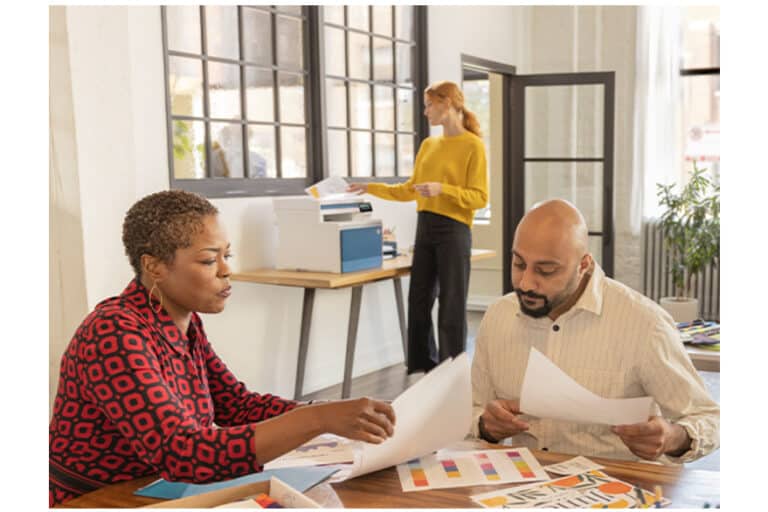Newest generation of HP’s entry-level laser line has a lot to offer on paper: fast, economical, green. How about in practice? We figured it out.
In an earlier article, we detailed HP ‘s strategy around laser printers and MFPs. Among other things, it revealed that the latest machines use a new type of toner. This TerraJet toner should make laser printers a lot more energy efficient, among other things. HP sent us the Color LaserJet Pro 4302fdw so we could experience it for ourselves. We tested this machine extensively.
Color LaserJet Pro 4202/4302: duplex printing is standard
The HP Color LaserJet Pro MFP 4302fdw we tested is the top model from HP’s new entry-level line. This line, which is easy to recognize because of its partially blue design, consists of MFPs and printers. The MFPs fall into the 4300 series, the printers into the 4200 series. On HP’s website, the company offers the following machines: Color LaserJet Pro 4202dn, Color LaserJet Pro 4202dw, Color LaserJet Pro 4302dw, Color LaserJet Pro 4302fdn and Color LaserJet Pro 4302fdw (our test model).
As many may already know, the distinction between the individual models within the same line can be deduced from the letters following the type number: ‘d’ stands for duplex, ‘n’ stands for network, ‘w’ stands for wireless and ‘f’ stands for fax. It is important to note that this new entry-level line is the first from HP to offer duplex printing on all models. This is also enabled by default. This way, paper consumption should already be more contained by default, is the idea.
HP Color LaserJet Pro MFP 4302fdw
Now let’s take a closer look at the HP Color LaserJet Pro MFP 4302fdw. This is the top model in the new line. It is a printer, scanner and fax in one. In addition, you can connect it wirelessly to a network. If you prefer to do this wired, that is also possible by the way, even though there is no ‘n’ in the product name.
Externally, the blue color in particular stands out. This is not just a few blue accents. The entire flap used to open the multi-purpose paper tray on the front is blue. Furthermore, the edge on the front of the scanner cover at the top is also blue. The days when printers necessarily had to be white are apparently behind us. At least it makes the Color LaserJet Pro MFP 4302fdw stand out, that’s for sure. We personally like it, too, but of course everyone has to decide that for themselves.
Apart from the blue color, the HP Color LaserJet Pro MFP 4302fdw is an MFP like many we have already seen. There is no longer a huge amount to optimize on the external features of a device like this. Even the presence of a touch-screen control panel can by now be considered standard on an MFP.
On the front – hidden behind a cover – is a USB 2.0 connection. You can scan to it or print from it. On the back are also two more USB connections. One is a USB-B connector, for connecting the printer to a computer. The other is a USB-A (USB 2.0) connector. In addition to a gigabit network connection, there are also connections for fax functionality on the back.
The Color LaserJet Pro MFP 4302fdw is an MFP, so naturally it also has a scanner. This is a single-pass duplex scanning module. That means a sheet of paper only has to pass through it once to scan both sides. The ADF can accommodate fifty sheets of paper. Combined with a scanning speed of about 2 seconds per sheet, you’ll scan that in two minutes.
The HP Color LaserJet Pro MFP 4302fdw is intended for teams of up to 10 users, producing up to 4,000 prints per month. To accomplish this, it comes standard with two paper trays. One we have just seen is the multi-purpose tray, which you can unfold from the front. The second and probably most used drawer is at the bottom of the machine. A total of 250 sheets of paper fit in this drawer (in the multi-purpose drawer there are 50). A third tray can be purchased separately. Another 550 sheets fit in there.
HP Smart
Printers and MFPs need drivers, which you need to install. You can do this by downloading a driver, or from within Windows. At HP, they think all this is out of date. To get this up to date, the company has developed HP Smart. That’s an application that you can find on a Windows machine in the Microsoft Store. This is basically the driver and management application in one.
When installing a new printer or MFP, HP actively recommends installing this application. The idea is that this is the only piece of software you need. It replaces not only any installation software you had to use before, but also the Web server where you can adjust settings. Furthermore, HP is trying to make creating an HP account as attractive as possible. For example, you have to create such an account if you want to use the Print Anywhere functionality. You also have to create an account if you want to use the HP Smart app on a smartphone.
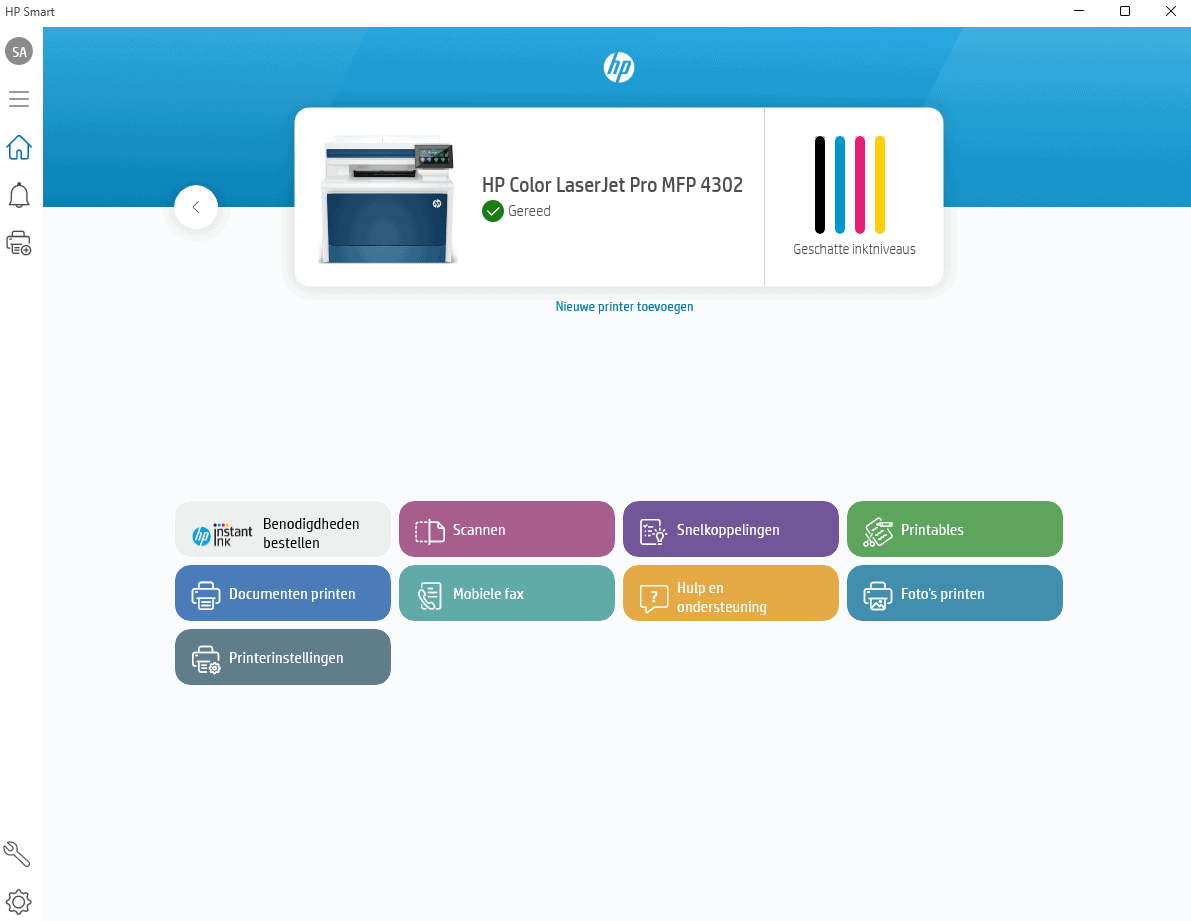
Linking to the variant of HP Smart for smartphones goes beyond the ability to print documents that are on that smartphone. You can also use that device’s camera to take a scan. On a photo, the HP Smart software initially selects the area it thinks should be printed. You can adjust that yourself, by the way, if it’s not right. But there is intelligence behind this. It’s not just printing the entire photo you take with your smartphone. If you use HP Smart on a PC with a webcam, then you can use that too, by the way.
For completeness, HP Smart is only there to manage a relatively small group of printers. If you’re really going to scale up, you’ll need other tools as well. Consider HP Web Jetadmin, which allows you to manage an entire fleet. If for some reason you don’t like HP Smart to work with, there’s also the embedded web server that you can navigate to by typing the printer’s ip address into a browser.
Welcome to the HP ecosystem
One of the most striking things about HP Smart, as far as we can tell, is that users never have to leave the application. When you link an HP account, although a small screen opens briefly, you are not directed to a website to complete it. In other words, HP has put everything into this single application. This then immediately explains why it is no less than 250 MB in size.
An all-in-one application like HP Smart has advantages for both sides involved, HP and the end user. As an end user, you no longer have to switch between applications, Web servers and Web sites to set everything up properly. You can also order new toner right from this application. That page also opens within the HP Smart application. HP Smart, by the way, does seem to have been initially developed with the consumer market in mind. That is, the application’s home page talks about “Estimated Ink Levels”. Of course, that doesn’t add up if, like us, you have a laser printer attached to the app.
For HP, HP Smart means keeping end users within their own environment as much as possible. It provides all sorts of opportunities to offer other services, but as we have seen, it also provides the ability to order new toner from within the application. At the end of the day, it mainly gives customers the idea that they only need this application and thus completely “get” their machines. HP is thus creating a kind of ecosystem and thus better customer loyalty.
TerraJet toner
In our opinion, the most interesting thing about the HP Color LaserJet Pro MFP 4302fdw is the new toner that HP offers in it. This TerraJet toner should make the new machines more energy efficient and increase performance. All this without sacrificing print quality.
To understand this development a little better, it’s helpful to know the basics of how a laser printer works. This all starts with lasers (or in some cases LEDs), which “draw” the image to be printed onto an imaging drum. Then the machine makes sure that toner ends up on this drawing in the right amounts. This is accomplished by giving those portions of the drum a static charge opposite to that of the toner. Next, the machine presses the toner onto a sheet of paper, heating it to melt it.
It is precisely at this last step that a laser printer or MFP uses the most energy. That is where TerraJet toner has been further improved. The melting temperature of this toner is lower than other, older toner. That means the HP Color LaserJet Pro MFP 4302fdw uses less energy than similar machines in the past (HP itself talks about 27 percent less). According to HP’s statements, it consumes 585 watts when actively printing. That seems like a lot, but in the past we have also seen laser printers reach the 1,000 watt mark. Mind you, we are talking about peak energy consumptions. In sleep mode, where a machine like this probably spends most of its time, it uses only 0.8 watts.
The lower melting temperature also ensures that the first print is out faster. This is not so fascinating these days, by the way, partly because of the rise of pull printing but also because having a print out as quickly as possible is simply not that important anymore.
Security
Functionality and management are important when it comes to an MFP such as the HP Color LaserJet Pro MFP 4302fdw. However, in business environments, security is important too. After all, printers and MFPs can also be targets of attackers. The number of known attacks via this route is not large, but it is always good to have this in order. It is indeed possible to get in this way, SentinelLabs research showed a few years ago. That’s why HP pays a lot of attention to this. It has been doing this for quite a few years through what it itself calls Wolf Security.
Especially for printers and MFPs, which are not exactly at the top of many organizations’ list of priorities, it is important that security requires little extra effort from end users. HP Wolf Pro Security wants to offer exactly that. HP has built in SureStart, which validates the BIOS and firmware at startup.
In addition, there are automatic firmware updates. This is not just an empty phrase by the way. During our testing we already received one (see photo to the left). Furthermore, it is not possible to write to the memory of the HP Color LaserJet Pro MFP 4302fdw and each machine has its own unique password. To see that and manage the machine, you have to be physically near a printer. In fact, this 8-digit code is located near the toner cartridges. That is, inside the machine.
On top of these hardware additions in the area of security, organizations can also purchase all kinds of additional services around security, either from HP itself (Sure Click support, for example) or from partners. Finally, it is worth noting that the HP Color LaserJet Pro MFP 4302fdw does not automatically restore the firmware/BIOS if it notices that something is wrong. The golden copy required for this is not on machines from the Pro line. For that, you have to look at machines from the Enterprise line. Finally, the HP Color LaserJet Pro MFP 4302fdw (of course) also offers the ability to set a PIN for pull printing.
Performance of the HP Color LaserJet Pro MFP 4302fdw
Obviously, we took a look at the performance of the HP Color LaserJet Pro MFP 4302fdw. Raw performance isn’t very interesting anymore these days. Now that printing large volumes becomes rarer, numbers of pages per minute are often only interesting for RFPs or very specific niches. 30 pages per minute is one of those limits. The HP Color LaserJet Pro MFP 4302fdw sits just above that at 33 pages per minute. As we’ve already seen, the document feeder on top for scanning is also nice and fast.
Looking at print quality, we see razor-sharp text rolling out of the HP Color LaserJet Pro MFP 4302fdw. Again, not surprising, laser printers have mastered this for a long time. In this case, it is good to see that at least the new toner has not changed this.
The color prints of the HP Color LaserJet Pro MFP 4302fdw look excellent by laser printer standards. We printed several photos with all sorts of challenging gradients, as well as gradients in skin tones. These all came out nicely in terms of color. HP claims that the lower fusing temperature of the toner should also lead to better color reproduction. Whether that is really the case, we cannot determine very well on the basis of these prints. It is true, however, that the colors come out nicely saturated. If the color gradients become a bit finer, then you notice that the HP Color LaserJet Pro MFP 4302fdw reaches its limits. For that kind of color gradient, a laser printer in general is simply not suitable.
HP Color LaserJet Pro MFP 4302fdw in practice
Overall, the HP Color LaserJet Pro MFP 4302fdw is an excellent MFP within its price range. It is not hard to understand why this model’s predecessor, the LaserJet Pro MFP M479, was the best-selling model in this class. We would be surprised if this new model does not continue this trend, if only because HP has a fairly dominant position in the market.
So did everything go right with the HP Color LaserJet Pro MFP 4302fdw right away? No, it didn’t. There are still a few areas for improvement. Not so much when it comes to the hardware, it is the software that can use some more work.
First, HP Smart didn’t work well in our environment right away. Even though the HP Color LaserJet Pro MFP 4302fdw was connected to the same network as our PC, the application couldn’t find the machine. When we manually added it to it using the ip address, it did work right away. In addition, Windows has a knack for adding a newly discovered printer right away as well. So we had the printer in the list of available devices twice when we wanted to print.
HP Smart is also a bit slow in loading new pages of the interface. Furthermore, you have to take a rather curious path to get to all the print and scan settings. For that, you can’t go directly to the application’s general “Settings” icon. You do have to click that icon first, but then you have to go to “Advanced Settings”. That brings you to a screen containing a box showing the two trays of the HP Color LaserJet Pro MFP 4302fdw. Only when you click on that will you get to the print and scan settings. That doesn’t quite make sense as far as we’re concerned. The embedded web server works just a bit nicer than HP Smart, we think.
A third point that struck us is that standard double-sided printing does not apply everywhere. If you print via Word or a PDF application on the PC, this is on by default. However, if you walk up to the machine with a USB stick, it defaults to single-sided printing. So there is something to be gained there.
Finally, we want to talk about a somewhat strange error message. At first, we had no way of getting the HP Color LaserJet Pro MFP 4302fdw to print without it producing the message that it does not have the correct paper in its tray. We had set the default tray to Tray 2 and specified A4 as the default in that tray. However, the printer kept asking for Letter size paper. You have to press OK every time to actually print anything. This in itself is also a form of pull printing, but not quite the intention of course.
As it turns out, if you indicate in the printer settings that you want to print double-sided, the printer links this to the Letter format. If you indicate that there is A4 paper in the tray in the printer settings when you want to give the printing command, it gets confused. Mind you, it does not then ask for Letter paper in the tray that holds A4 paper, but in the other tray, which we actually never have paper in. The solution is to specify in the tray containing A4 paper that any paper size is welcome. Or not printing double-sided, of course. But that is not really desirable from a paper consumption point of view. Why there is such a hard link between duplexing and the letter format is not entirely clear to us. You can double-sided in A4 on this machine without any problems.
Conclusion
All in all, the HP Color LaserJet Pro 4202/4302 is quite a step up from HP’s previous generation of entry-level laser printers and MFPs. The device also really has something new to offer with the TerraJet toner. Not only are there improvements in terms of performance, but also from a durability standpoint, this machine scores more points than previous generations.
Mind you, the vast majority of a printer’s footprint is still in the paper you use, so printing less is always a better idea from this point of view than using different toner. Still, HP is showing with this that even with a commodity like toner, it wants to look for continued development. Of course, it also ensures that HP can tell a different and greener story towards the market, which should also bring the company more business.
Furthermore, HP’s decision to stop releasing a version from this generation onwards that cannot do duplex printing is also a good step. That version was always there just to fill a gap somewhere in the range. It is good that it is now no longer available.
Our experiences with the HP Color LaserJet Pro MFP 4302fdw are generally positive. The hardware has little to no faults. Performance is good, both in terms of scanning and printing speed and print quality. However, there is still some work to be done around HP Smart. The idea of bundling driver and management into this is good, but it has not yet been implemented completely flawlessly. Finally, it is also good to see that security remains a high priority.
All in all, the HP Color LaserJet Pro MFP 4302fdw is definitely recommended for smaller organizations or workgroups. It is a modern machine that does everything you would expect from an MFP for this target group and does it well. The fact that it also uses a bit less energy thanks to the new toner will also appeal to more and more companies.