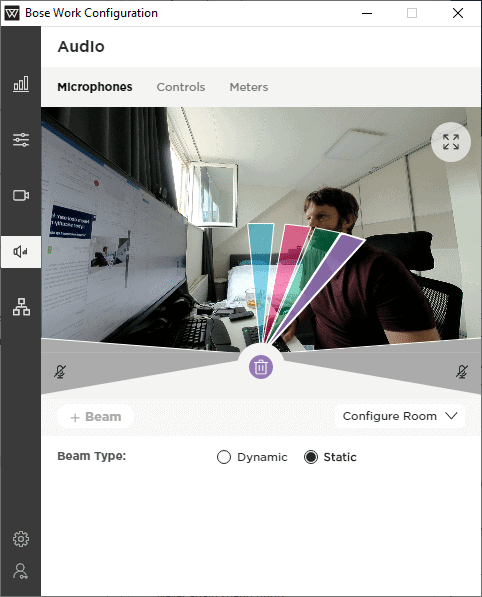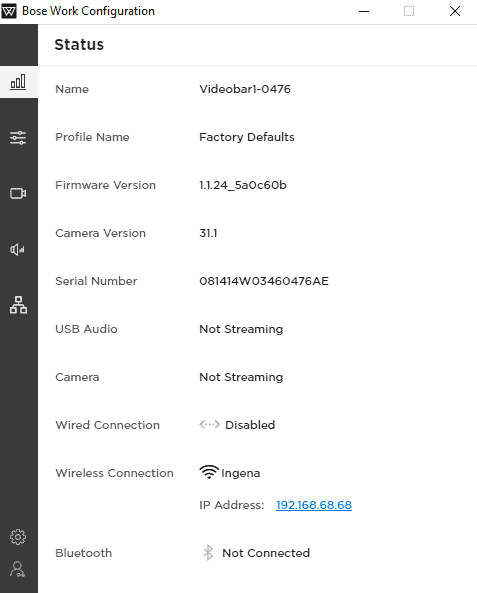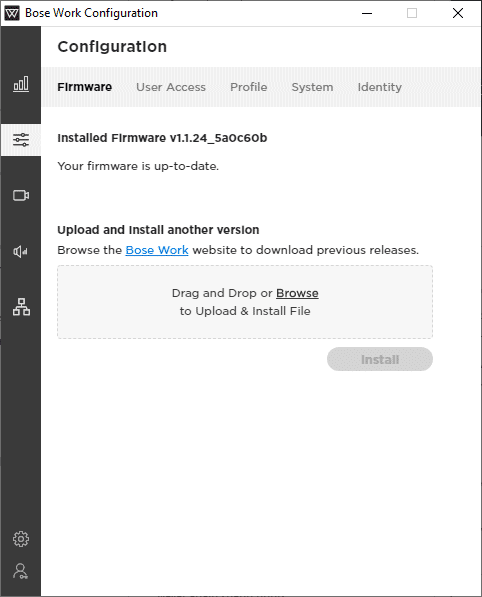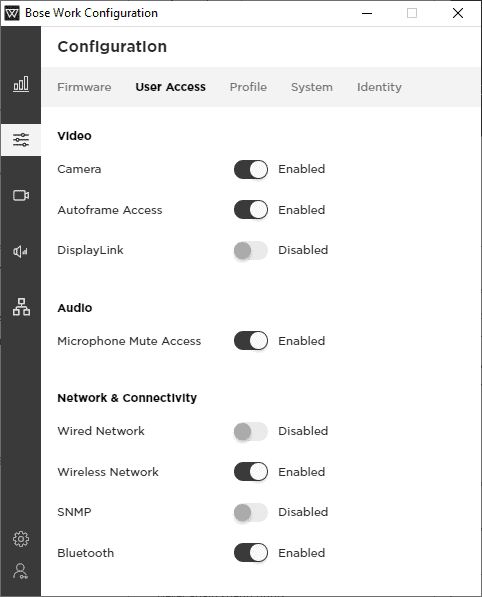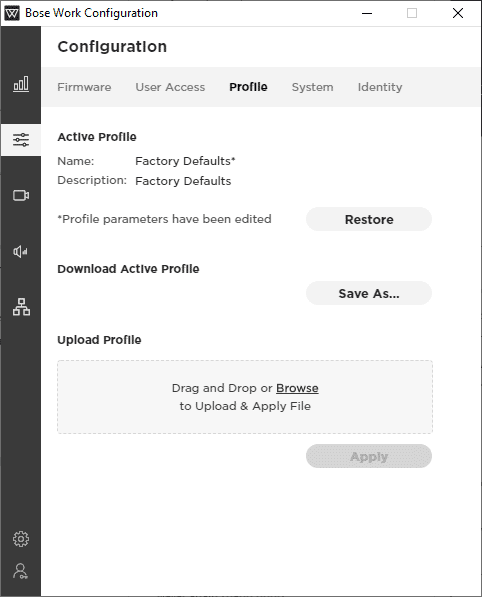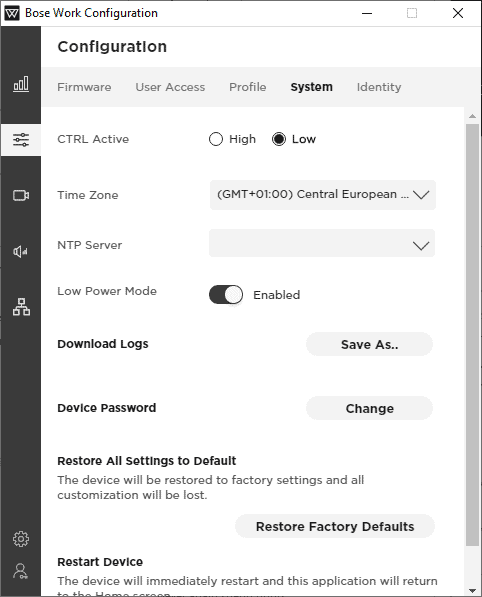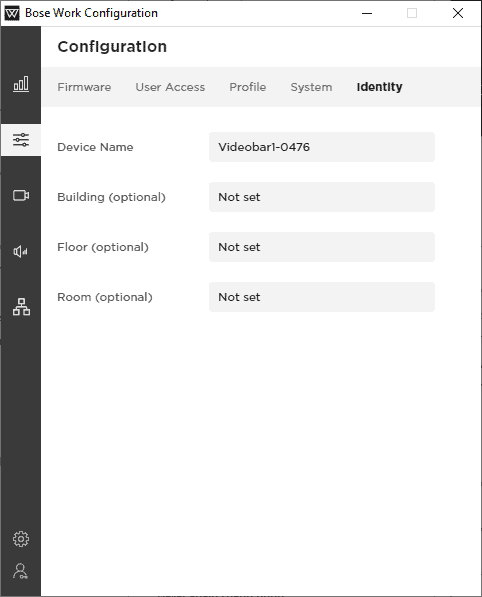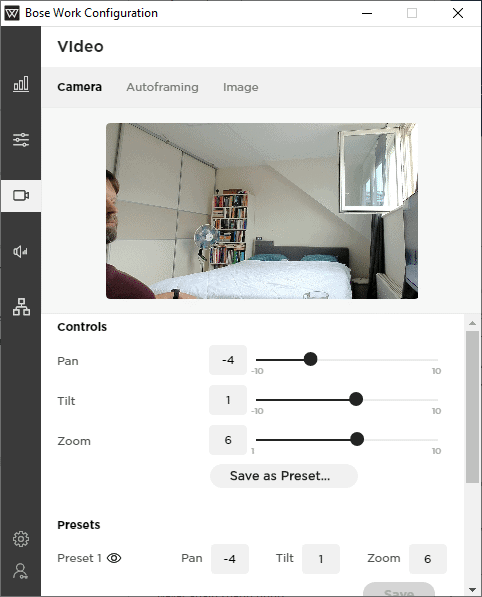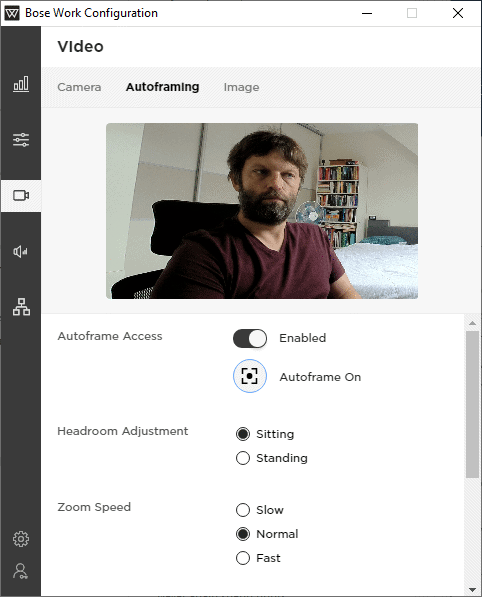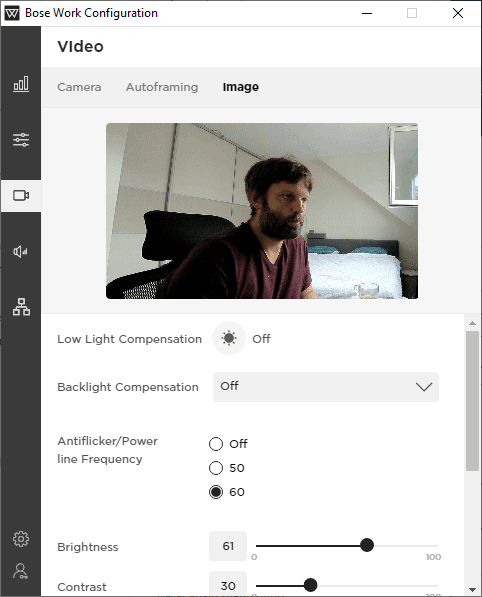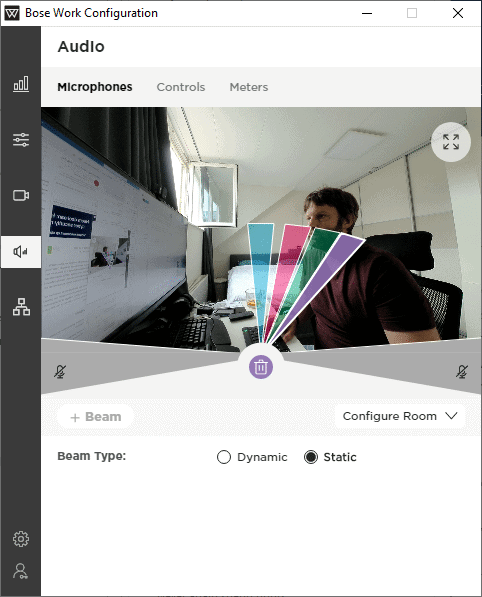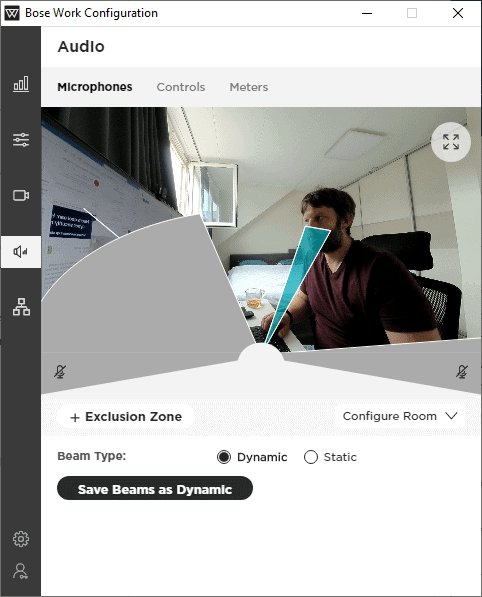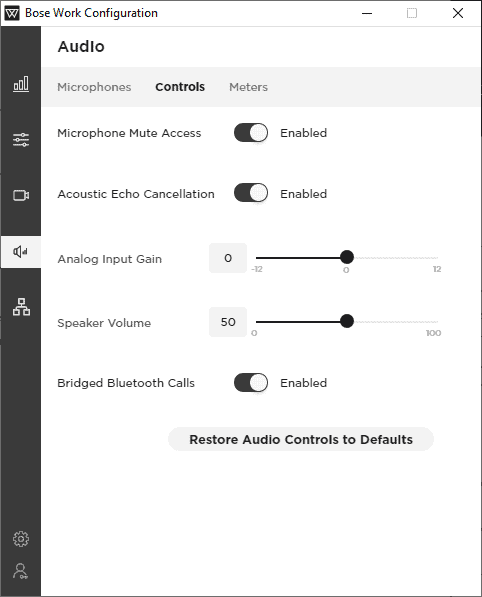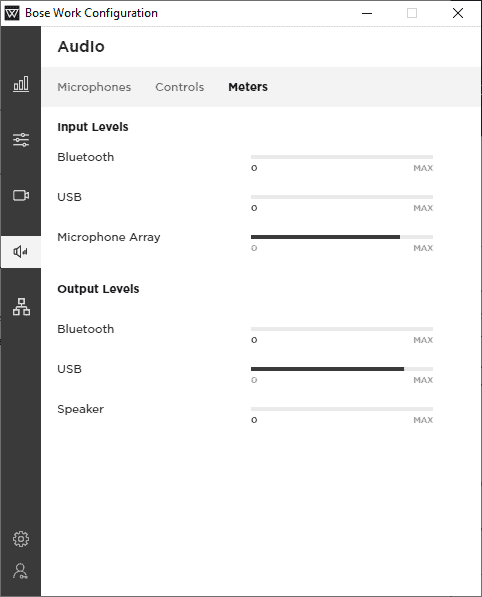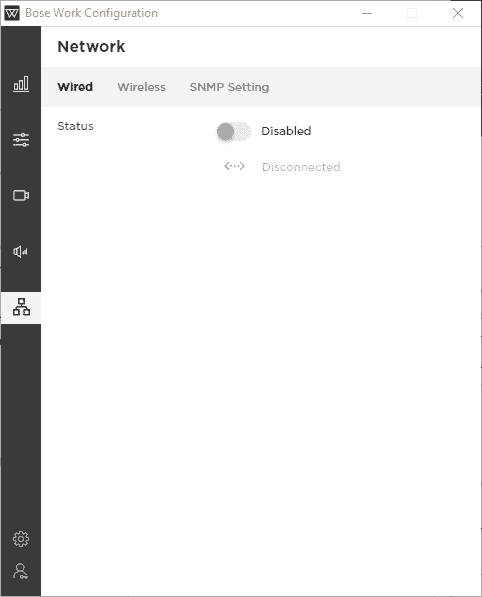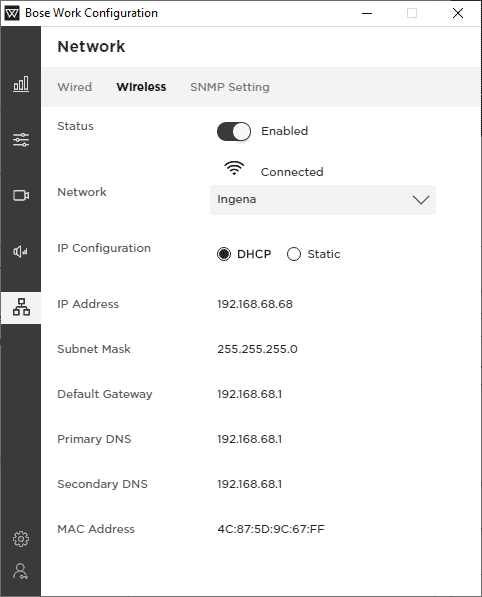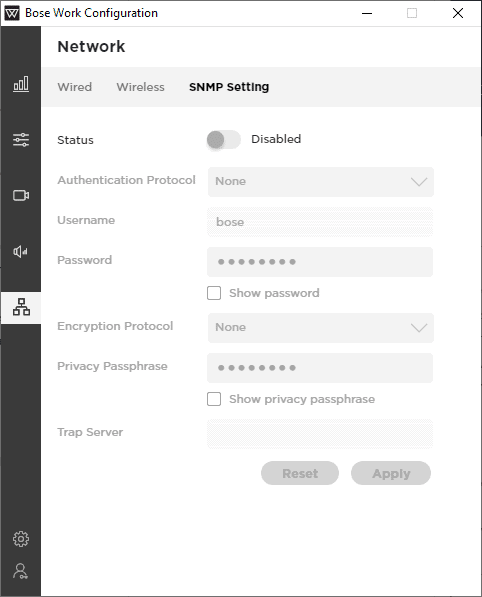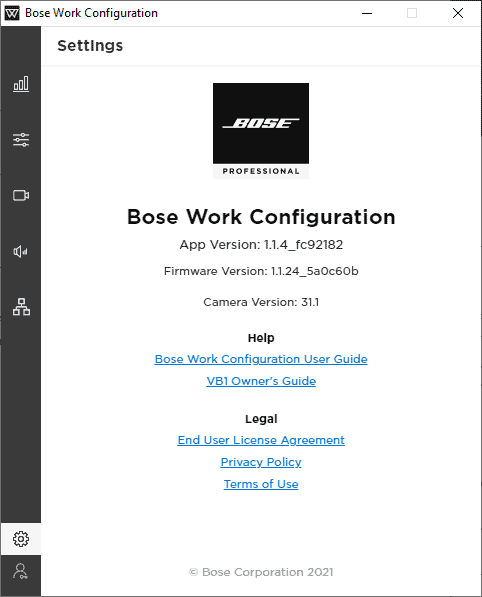Bose is of course well-known for its audio products. With the Videobar VB1, however, the Professional branch of the company announced a videoconferencing product at last year’s ISE (2020). A few months ago, news broke that the VB1 was actually coming to market. Bose sent us a sample of the Videobar VB1 to get to know it a little better. In this review, you’ll read about our findings.
The importance of good tools for video conferencing these days is something we hopefully don’t need to explain here. After a year and a half of largely relying on image and sound from and at your computer, anyone who has regular virtual meetings probably knows this. Once offices open up a bit more again, organizations may well start investing more in videoconferencing as well in order to keep meetings at their best. In other words, meeting rooms with outdated or even absent central video conferencing capabilities might well get an update.
Should an organization want to improve the video conferencing experience, it depends on the rooms which products come into the picture to make it happen. Large boardrooms typically require a very thorough renovation. Smaller spaces and huddle rooms (up to about 10 people) can often be brought up to date with a screen and an AV product. The latter scenario is what Bose (Professional) is targeting with the Videobar VB1. The idea is that you hang this product under a screen, place it on a piece of furniture or otherwise place it near a display. With this one product, you should be able to meet the audio and video needs of the entire room. We tested that promise.
On the wall or on its own
When you open the box that contains the Bose Videobar VB1, you immediately see that Bose includes a lot in that box. Besides the VB1 itself we see a remote control and the necessary materials to hang it up or position it elsewhere. Especially the stand for placement on a piece of furniture catches the eye. It is very robust, and provides a very solid base. We would advise you to use the supplied screws when you put the VB1 in/on the stand, even though this is not strictly necessary. If you do not do this, the slight play on the connection may cause a vibration, which you can also hear in the audio stream of the device.
The advantage of the separately supplied base is not only that it allows the VB1 to stand firmly. It also ensures that you have a relatively slim device when you hang it under a monitor. With a height of just under 5 centimeters, the Bose Videobar VB1 has an elegant appearance. This is despite its rather sturdy width of 68.5 centimeters.

In the box we also find all the supplies needed to screw the VB1 to a wall. At least, if you want to hang it on a plaster wall. Bose includes only drywall plugs with the wall plate, in addition to the screws of course. We also see the necessary parts for cable management. In addition to a tiewrap also a cable tray, also with drywall plugs and screws.
Bose of course also supplies the necessary cables. First, there is a USB 3.1 Type-C (Gen1) to USB 3.1 Type-C (Gen1) for connecting the VB1 to a computer. Should the computer not have Type-C, an adapter from Type-C to Type-A is included for that. The USB cable is 5 meters long. In addition, we also see an HDMI cable (1.5 meters). You can use this cable to connect a display to the VB1.
Also included in the box is a remote control. It contains buttons for all the basic functions of the Videobar VB1: volume control, camera panning and tilting, zooming in and out, autoframing (more on this later), and mute and Bluetooth buttons. Finally, there are also two preset buttons on it that you can program and a button that lets you return the camera to its base from any position.
Finally we come across a (magnetic) cover for the camera and a 2-pin Euroblock connector.
Many connections
With the 2-pin Euroblock connector we also have the link to the CTRL input on the Bose Videobar VB1. This connector belongs in that input. Within the AV world this is a very common connection. If you are used to the IT world, then this input probably strikes you as special right away. You use this input to ensure that you can always put the VB1 on mute. So you can connect the VB1 to the alarm system, for example. As soon as the alarm goes off, the VB1 goes to mute. This is to ensure safety within buildings. The VB1 is in fact quite a powerful speaker, so you could miss an alarm quite easily. With this connection that is no longer an issue.
In addition to the Euroblock connector, we see quite a few connections on the back of the Videobar VB1. From left to right they are a network connector, the power supply, analog audio in, the already mentioned CTRL input, a Type-C connector and on the far right an HDMI connector (HDMI out, 1.4b and 2.1).

The only “mandatory” connection to use, besides the one for power of course, is that Type-C connector. That connects the VB1 to a computer. The others are optional.
The network connection is useful if you include the device in a fleet of VB1s in your organization. It makes it easy to monitor and manage them centrally. The HDMI connection will probably also be used regularly in practice, because it allows you to immediately view the image of your computer on an external screen. This works via DisplayLink, so you have to download the necessary drivers. You will only use this connection if you send everything via the single cable from your computer to the VB1. If you are using a Teams Room or Zoom Room, with a fixed computer in the room, you will never use this connection.
If you’re using an external analog source for (part of) the audio, then you can play it through the Videobar VB1 via the audio-in jack. Finally, you can manually disable the VB1’s microphones or set up a Bluetooth connection using two buttons on the right side of the device.
In addition to physical connections, there are also some wireless connections. First of all, the Videobar VB1 provides wifi, to enable things like (remote) management, updates and the like. In addition, the VB1 has Bluetooth. So you can also use it as a speaker.
Finally, it’s also good to know that Bose has entered into a partnership with Barco. The Videobar VB1 is fully certified for Barco’s ClickShare products. This means that you can also set up a session with a display wirelessly from a laptop, automatically using the VB1’s camera and audio.
Software (1): Bose Work Configuration
In addition to hardware, Bose also developed several pieces of software for the Videobar VB1. The most important piece of software for the end user is Bose Work Configuration. This is available for Windows machines and Macs, but you can also navigate to the ip address of the VB1 in a browser and use the web server. This allows you to configure the VB1 entirely to your preferences. If you only want to use the VB1 for speech, you can disable the camera here, but also disable the DisplayLink functionality of the device, for example. You can also enable or disable network connections, as well as Bluetooth and SNMP. The latter is important to enable if you want to be able to monitor the Videobar VB1 via the network. In addition to the name of the device, you can also enter the building, floor and room.
On the video settings screen, you see a preview of what your camera sees and can set two presets. Actually, there are three, because you can also set a preset for your base position. These presets corresponds to buttons on the remote.
Besides the presets, especially autoframing stands out. If you turn this on, the camera will automatically zoom in on the person who is talking. At the moment this cannot yet be used to count the number of people present, but we understand that this will be added to the VB1 in due course. Furthermore, when it comes to video, you can manually set the brightness, contrast, saturation, sharpness and white balance. Or you can just leave it on automatic, of course.
The most striking thing about the audio setup is the total of four audio beams. The six microphones (three on either side of the camera) produce these collectively. You have the choice of setting these up statically or letting the Videobar VB1 do it dynamically. If you find that it works better with fewer audio beams, you can disable one or more. On this page you can also set so called masking areas. This allows you to exclude parts of the image. The VB1 will not pick up any sounds there. Note that this is only possible in dynamic mode. That makes sense, because in static mode you can determine where you want the VB1 to direct the audio beams anyway.
In addition to setting the beams and the area to be covered, you can also specify the relative width and depth of the room in which the VB1 is active. This has an effect on the length and distribution of the audio beams. Furthermore, you can control access to the mute button on the VB1 and you can specify whether you want to use echo cancellation. Through a few sliders you can also control the input gain and the general speaker volume. The VB1 also keeps track of audio levels for the 6-microphone array via USB and Bluetooth.
Below you see all the screens of the Bose Work Configuration software:
Software (2): Bose Work App & Bose Work Management
The Bose Videobar VB1 comes with more than only the Bose Work Configuration software. With Bose Work, Bose has created an app that is available in the App Store and Google Play. This app is not very important, and definitely not a dealbreaker. It is a software version of the remote control. The app does not connect to the VB1 via the network when you use the app. It uses Bluetooth. This makes sense when you consider that this is a remote control. It has no added value to make such a connection via the network. You only want to connect to the front-end of a device, something you do not have in the Work Configuration Software. That’s really there to adjust the basic, deeper settings of the device.
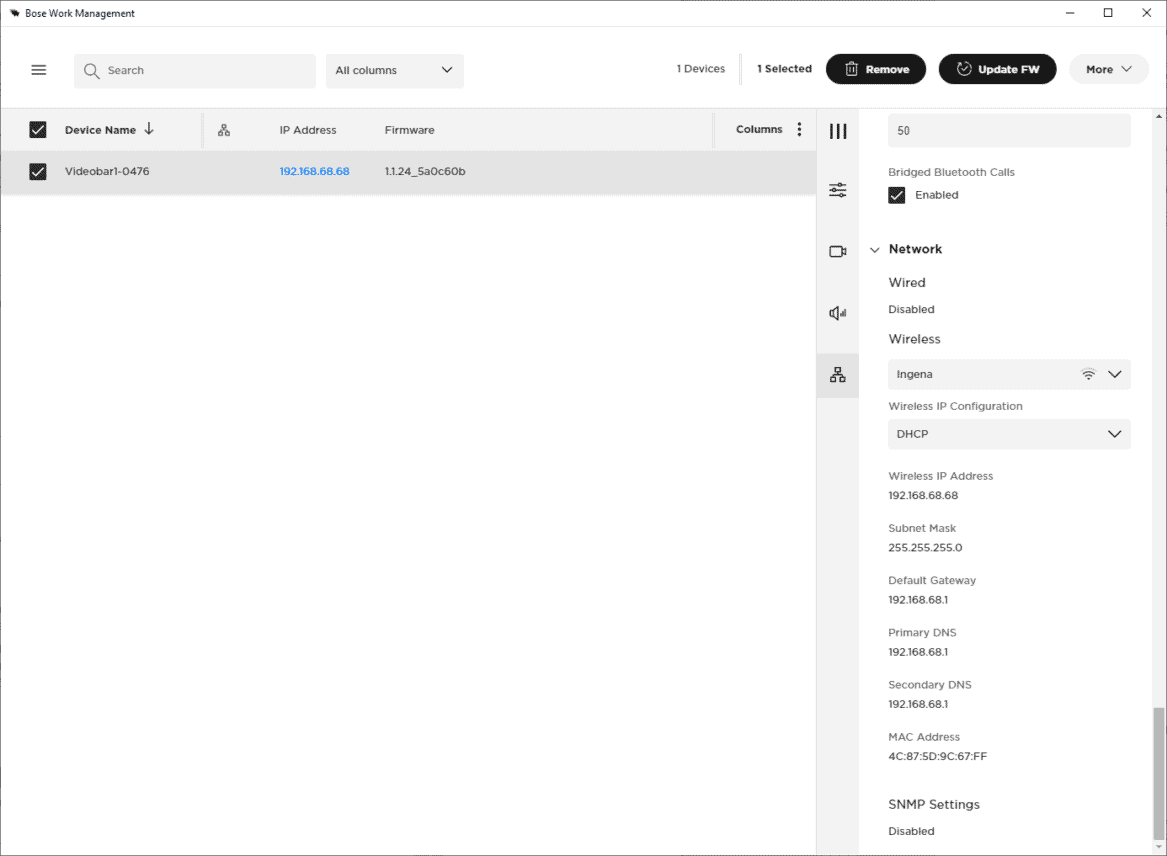
In addition to the Bose Work app, Bose has developed another piece of software, specifically for IT administrators. That software goes by the name of Bose Work Management. See the screenshot above if you want to know what this looks like. This is only available for Windows. It lets you centrally manage all the Videobar VB1s in your organization. You can arrange them however you like in the software, and can log in on any device to access all the settings that are part of the Bose Work Configuration environment. This includes managing the passwords for the devices centrally, for example. If you want to, you can also set a so-called global password in the Work Management software. Then all VB1’s in your environment have the same password.
The ability to set things up once for all VB1s in the network is obviously the main advantage of software such as Bose Work Management. It enables you to roll out specific profiles to several or all of the VB1s in your organization. You can easily download such a profile from a VB1 and then upload it to as many VB1s as you want. The same goes for updating the firmware. Nobody wants to do that manually for each separate device. Of course, here you can also specify a specific time when the update should take place.
If you’re not quite sure which VB1 is where, you can easily find out from Bose Work Management environment too. After selecting the VB1 in question, if you press Identify Device, the LED strip under the lens starts blinking purple.
Initially some issues
Now that we have had all the theory, it is time to move on to the practice. At first, we weren’t hugely impressed with the Bose Videobar VB1, we have to be honest. The first few times we started the Work Configuration software, it crashed or we couldn’t connect to a wireless network. In addition, we heard from several people we had calls with that the sound quality on their end was not very good. For a device that we have seen offered here and there for around 1200 euros excluding VAT, we should expect excellent performance.
The problem with the software eventually solved itself. We have not been able to find out what the problem with this was, but we can say that it does not occur anymore. So we don’t make a big deal out of it. The somewhat meager performance of the microphones worried us more. Since we were not able to test the device in its natural habitat due to the consequences of the corona crisis, we suspected that this might be the cause. That is, we probably tested it in the ‘wrong’ environment. We tested it at our desk, sitting about one meter from the Videobar VB1.
In order to find out more and resolve the issues, we contacted Bose. The conversation we had with Bose taught us that the microphones in the VB1 are very sensitive. This is done to really offer an all-in-one solution. If you make them less sensitive, then they will not perform as well at greater distances. You then actually have to work with additional microphones at a distance to provide a good user experience. And that’s not what they wanted at Bose. One consequence of this is that the microphones cannot cope well with input from a distance of one meter or less. They overdrive when you do this. That’s exactly what happened during our calls.
Another consequence of the sensitivity of the microphones is that they can also pick up reflections very easily. We also noticed this during our test. However, we were able to address that by properly aiming the audio beams. Another option was to mask a part of the screen where the reflections come from. You don’t have these kinds of reflections if you hang the Bose Videobar VB1 according to the guidelines, by the way. Then you make sure there are no objects around where reflections can come from.
So all in all, we were able to fix the issues we had at the beginning, find an explanation for them, or they disappeared on their own.
Excellent performance
Now that we’ve resolved the initial issues, we can only say that the Bose Videobar VB1 performs excellently. The audio from the built-in speakers is of a high level for a product in this product category. Of course, this is to be expected from a company like Bose, with their history. The 4K sensor in combination with the good lens also performs very well, though. The image is crystal clear. With a horizontal viewing angle of 115 degrees you also get enough in the picture of the rooms for which the VB1 is intended. The built-in autoframing works well. We also like that you can you can easily turn this on and off using the remote. You don’t have to go to the Work Configuration software to do this.
In terms of settings and management, we also can’t help but be positive. The Bose Work Configuration software gives you a lot of possibilities to tune the performance exactly to your wishes. The interface is nice and clear, and Bose Work Management lets you centrally manage all the VB1s in your organisation. If you’d rather not use the physical remote, the Bose Work app for your smartphone (or Chromebook) is a nice extra.
The fact that Bose paid quite a bit of attention to the management of the Videobar VB1 is of course to be expected when you put a camera plus speakers on the market for well over 1000 euros. However, it also indicates that Bose has bigger plans for the Videobar VB1. So there will undoubtedly be additional features, which also need to be managed. Bose itself already indicates the possibility of counting people as a future feature. This is a logical next step to autoframing. If you can identify all the people anyway, then you might as well start counting them. But more things could follow. What we would like to see, for example, is adding CEC support for the HDMI connection. Then you would be able to control a connected display from the VB1.
In addition to the performance and the comprehensive software, there’s also the very complete design in terms of connections. The only thing we would have liked in that area is that the Videobar VB1 would also charge a connected laptop immediately. Unfortunately, that is not included. Perhaps a device such as this will mainly be used in combination with a mini-PC or as a stand-alone solution in combination with (for example) Barco’s ClickShare equipment. Still, adding power delivery to the Videobar VB1 would have been a nice-to-have.
All in all, as far as we are concerned, the Bose Videobar VB1 is definitely a device that can be shortlisted by organizations looking to fill their needs for huddle rooms and smaller meeting rooms. In principle, the only thing you need is a display; everything else is included in this one product. It’s not all-in-one video conferencing in the narrowest sense of the term, but it comes awfully close.